PRECONDITIONS
The Nimbus needs to be provisioned by your Tenant Administrator first before the Personal App can be added to your Teams client.
🤔 What does this App do? The App opens Nimbus portal (the frontend UI) in your Teams application for easy access. You can still continue to use Nimbus in your browser. A link to the Nimbus portal is located on top of this Knowledge Base and within the App itself.
💡 Installing the personal app optional. Once you are part of a service team Nimbus continues to function and distribute calls without the it. We recommend using app for users of multiple service teams as it conveniently aggregates access and data to all your teams.
Add Nimbus to your MS Teams sidebar
| In Teams, open the "..." Options dialog and search for "Nimbus" |
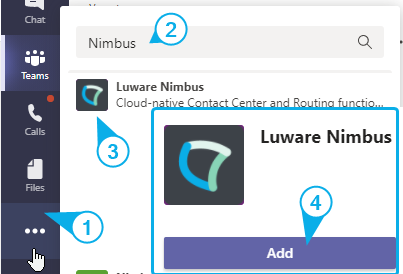 Adding the Nimbus App to MS Teams
|
|
Locate the Nimbus app and click on it for more information. 💡 Depending on your partnership Luware and the App installed the name variant of the Nimbus App may vary | |
|
Read and confirm the Licensing agreement. 💡 Nimbus stores personal information during use. Make sure you read the privacy policy and terms of use carefully. |
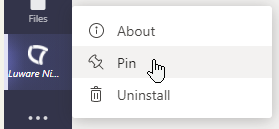 Pinning the installed Nimbus App to the sidebar
|
|
To add the app to your sidebar, click "Add". 💡 You might be requested to log in to your O365 account to confirm the installation. 🔍 Please note that Nimbus will ask for Required User Permissions which might change with future updates and expanded Nimbus Features. Make sure to review the permissions on a regular basis. |
|
|
At this point you should be able to access the Personal App directly from the sidebar. 💡 We recommend pinning it to the sidebar so you always have quick access. |