The following steps describe how Azure should be configured for Assistant. You require an ACS (Azure Communication Services) endpoint for the connection string and for Assistant to receive incoming calls. Assistant will not initiate or accept any calls within the application itself. ACS is only used to listen to the incoming call event and execute triggers upon the specified configuration.
🔍 IDs, users and strings generated below need to be applied within Nimbus Tenant Administration.
INC ACS Instance Setup
The following steps describe how an ACS instance can be setup. Which is required for Nimbus Assistant and/or Interact.
INC Interact Azure Billing
AZURE BILLING
The usage of Interact will cause additional monthly ACS (Azure Communication Services) costs depending on modality (IM/AV) used. These cost are determined by Microsoft. Also see: https://learn.microsoft.com/en-us/azure/communication-services/concepts/pricing
- Before enabling additional modality features for your services, get in touch with your Luware Customer Success specialist to discuss terms, usage scenarios, and necessary setup procedures.
- Please note that Nimbus and Interact support does not cover pricing discussions or make recommendations based on the Microsoft Azure infrastructure.
Create new Azure Communication Service
To create a new Azure Communication Service perform the steps:
- Head to Azure Portal and login with tenant admin rights.
- Search for "Azure Communication Service" component and click "Create".
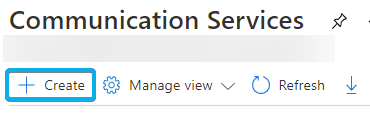
☝ Make sure not to use any underline/underscores within the name. - Switch to the Keys tab and copy the connection string
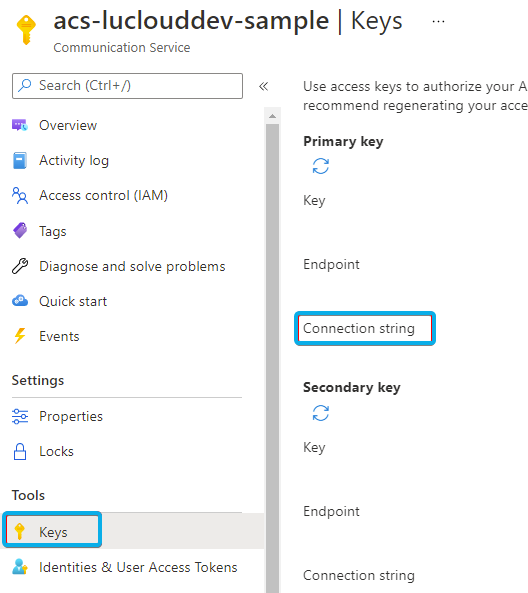
- Log into Nimbus Admin Portal
- Select your tenant or create a new one.
- Within the Tenant Administration > Interact and Assistant section, fill out all the required fields.
- Make sure you don't enable interact unless you want to use it.
🔍 Refer to Use Case - Setting up Interact. -
Fill in your ACS connection (retrieved earlier in ACS in step 1) and test if it works by clicking "Check connection".
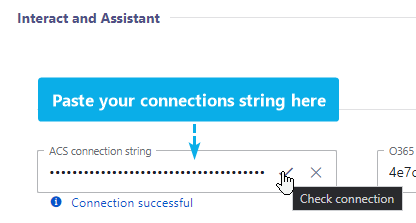
💡 Leave other fields unchanged for now.
- Make sure you don't enable interact unless you want to use it.
- Save your changes.
- Follow the other steps and as final step run the provisioning script.
☝ Note: Licensing Assistant may cause additional monthly cost on your Nimbus subscription. Get in contact with your Luware Sales representative to discuss terms and setup procedures.