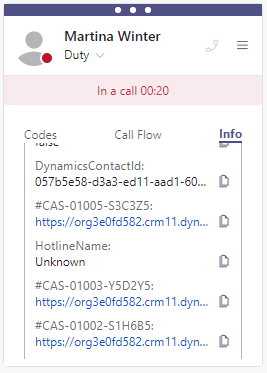This use case shows how to build a "CustomContextParameters" array dynamically based on a collection of tickets of a caller. Agents want to see a list of tickets of the caller in the call context info tab of Nimbus Assistant.
PRECONDITIONS
- You need to build a caller identification flow first (see step 1 below).
- In our example, we use Dynamics 365 to identify tickets behind a caller contact, but you can of course substitute this with your system, as long as it can be integrated with MS Flow.
Show Icon Legend
| 💡 = A hint to signal learnings, improvements, or useful information in context. | 🔍 = Points out essential notes or a related page in context. |
| ☝ = Notifies you about fallacies and tricky parts to help avoid problems. | 🤔 = Asks and answers common questions and troubleshooting points. |
| ❌ = Warns you of actions with irreversible/data-destructive consequence. | ✅ = Instructs you to perform a certain (prerequired) action to complete a related step. |
Create the Flow
Create a new Power Automate flow which identifies a caller as a customer in your system and updates the Nimbus task.
✅ Our example is based on the flow described in Use Case - Looking up a caller to open Dynamics 365 contact context.
✅ You can continue editing the same flow in the steps below.
Build the CustomContextParameters
Edit your flow created in step 1. We now want to find open tickets of the customer in Dynamics and add each ticket with its link to the Custom Context Parameters of the Nimbus object.
Step |
Screenshot |
|---|---|
|
In your Power Automate Flow, add an Initialize variable element with
to the flow. 💡 This variable will hold all Custom Context Parameters as a json. |
 |
Next are the parts to retrieve and process the context information. In our example, we are getting open tickets for the calling customer, which gets stored as a list. As the amount of list entries can vary, the content of the CustomContextParameters array is dynamic. While iterating through the list of open tickets we update the variable CustomContextParameters using the Append to array variable element In our example, the name of the CustomContextParameter will be the ticketnumber and the value the link to the ticket. |

 |
|
Further down the flow, we can add additional values to the array, using the same notation further "Append to array variable" element. 💡 In our example the DynamicsContactId can be substituted with any other field of your choice. |
 |
| IMPORTANT: In the next Update Task Element of the Nimbus Connector, choose "Switch to input entire array" to update the CustomContextParameters variable with your newly created array of information. |  |
| → You willl now see a different input field. Simply assign the CustomContextParameter variable to it. |  |
Test Your Flow
Finally, when a customer calls who can be identified by the flow and has tickets, agents will see the dynamic content in Nimbus Assistant on the Info Tab.