Preconditions
- Interact is enabled on tenant level. If this is not the case, ask your Admin or Luware Support to do this for you.
- To set up Interact for the first time Use Case - Setting up Interact needs to be completed. This allows customers to reach a user directly from external URLs (websites) via small chat or voice widgets.
- A Contact Center license needs to be assigned to the user to enable the Interact tab.
Editing Interact User Details
After the user has been granted a license, the Interact tab is visible and the option can be enabled.
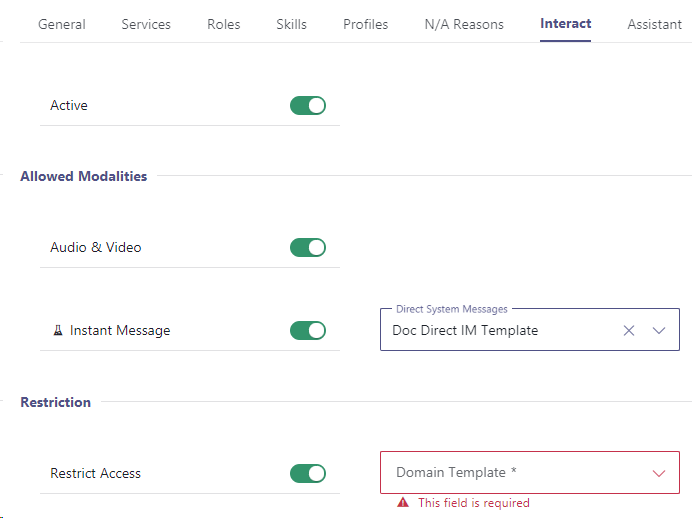
The following elements can be configured:
| Element | Description |
|---|---|
| Active |
✅ This feature needs to be enabled for your Tenant, see preconditions above. ☝ Note that Interact licenses (granted via General Tab) remain assigned to this user even when this is toggled inactive. |
| Audio & Video |
When enabled the user can be contacted via call modality using Interact. The Call Handling procedure is the same as regular Nimbus service calls. 💡Regular Nimbus distributed service calls will still reach this user despite of this setting. |
| Instant Messaging |
When enabled the user can be contacted via chat modality using Interact. The Chat Handling procedure is the same as regular service chats. 💡Regular Nimbus distributed service chats will still reach this user despite of this setting. |
| Direct System Messages |
Direct system messages configured in Admin > Configuration > Instant Messaging can be applied here. 💡These messages customize how this user name appears in chat and which custom messages are sent to that user and the customer they interact with. |
| Restrict Access |
✅You need to configure at least one Interact Domain Templates (CORS) for this option to be come available.
💡Domain templates act as whitelists:
|
| Domain Template | Lists configured Interact Domain Templates (CORS) available under the same Organization Unit as the current user. |
| User Snippet |
Default script with settings of current user, which is later can be inserted into a the web page and used as a contact widget.
👆 Please note that the Contact ID and WidgetKey are unique to the current user and should not be mixed up.
💡 For easy Snippet Code retrieval use the Copy button. ✅ To test contacting this user, use the use the preview link. |