Handling service Instant Messaging (IM, or synonymously “Chat”) tasks in Nimbus works in a very similar fashion than Call Handling. The core difference is that customers may use either a service or contact Nimbus users directly via website widget, leading to different ways of interacting with the customer:
- Nimbus - to handle the session created by each new customer messaging the service.
- MS Teams - to handle direct 1:1 customer interactions
INC Instant Messaging Preconditions
PRECONDITIONS
✅ Instant Messaging (IM) is a user modality (channel of communication) to be enabled for your tenant. This is done during initial setup with your Luware Customer Success representative and in tandem with License Management for your users and services.
✅IM Integration paths
INC Instant Messaging Integration Channels
There are currently two integration paths to route Instant Messages to Nimbus users: via Luware Interact or via WhatsApp.
| Path | Path Description | Related Pages |
| via Interact |
|
✅Getting started: 🔎Additional sources: |
 | ||
| via WhatsApp |
|
✅Getting started: 🔎Additional sources: |
✅User access
- Tenant Admin rights are needed to handle Tenant and service settings and apply related licenses.
- Additional roles and permissions may be involved as per integration scenario → See specific use cases below.
✅Nimbus service and user licensing
Instant Messaging can be enabled and licensed per user or service. Note that
| For | Applicable Licenses | When to apply | Configuration areas |
| Service |
Contact Center license |
|
|
|
Interact Service (optional) |
|
|
|
| User | Instant Messaging modality license |
|
|
|
Interact User (optional) |
|
|
💡Show some licensing examples
-
Your Service A shall be reachable via WhatsApp - you need:
- The Contact Center service license → Enables the "WhatsApp" channel and according workflow options in the Modalities Service Settings in order to distribute the Instant Messaging tasks.
- At least one user as member of this service, with the Instant Messaging modality enabled to receive the tasks.
-
Your Service B shall be reachable via Website - you need:
- The Contact Center license on the service → Enables the “Interact” channel and according workflow options in the Modalities Service Settings in order to distribute the Instant Messaging tasks.
- The Interact service addon → Enables the “Interact” tab for configuration of the integration and restrictions.
- At least one user as member of this service, with the Instant Messaging modality enabled to receive the tasks.
💡As long as the user should not be directly reachable, no extra user Interact license is required. → see next point.
-
Your User Y shall be directly reachable via Website (and is not necessarily part of Service B)
- The Interact User license → Enables the “Interact” tab for configuration of integration and restrictions.
- Use this method if you want the user to be directly exposed on a website instead of going via service workflows.
Handling Instant Messaging Tasks
As Nimbus user, you remain in your known MS Teams environment but get notified via the following areas:
- Adaptive Cards and chat rooms created by a Nimbus bot.
- My Sessions, and Attendant Console UI which will show the IM task in the queue.
- The standalone Assistant App will show the tasks when distributed to the user.
Via WhatsApp / My Sessions
Via My Sessions
Within My Sessions, incoming IM tasks are listed the same way as calls or other modalities. When these tasks are distributed via a service, you see them.
💡In the following example we highlight some of the differences towards calls or MS Teams interactions. Instead of Interact we use a WhatsApp Integration to highlight the chat interaction directly in the Nimbus UI.

Chat invitation
A customer sends a chat message to a service. The Nimbus Task Queue and Distribution algorithm has chosen you to pick up this task.
Within My Sessions you will see the task card on top, showing information such as the customer's phone number and the service contacted. You will see their messages once you accept the task.

Chat session
Assuming you accepted the chat request, the customer interaction now stays within My Sessions.
⮑You can now chat with the customer.
☝Please note that technical limitations apply for the Nimbus US chat, as noted on the → bottom of this page.

Park / Terminate
At any time during the chat interaction you can choose to Park or Terminate the session.
-
Parking allows you to do tasks in parallel. For Nimbus Reporting this also means you are still active on this task, but handling other related work - e.g. consulting in person with a colleague on this chat.
While parked:
⮑ The WhatsApp chat widget is disabled without possibility to send messages.
⮑ Further incoming incoming messages from the customer are shown.
⮑ With Tasks Parallelization is enabled on your user - other tasks (e.g. Audio/Video) can be distributed to you. -
Terminating an IM session will free you up to take on other Nimbus tasks once After-Call Work (ACW) is finished (if configured).
💡You can terminate the session from anywhere in Nimbus, e.g. the Adaptive Card or Assistant.

Via Interact / MS Teams
Via Interact
Instant messaging sessions can be distributed via Interact as an entry channel for visiting customers. As the customer uses a website widget to contact the service, corresponding IM tasks reach the Nimbus user either via any service's Workflow, OR/AND directly via MS Teams.
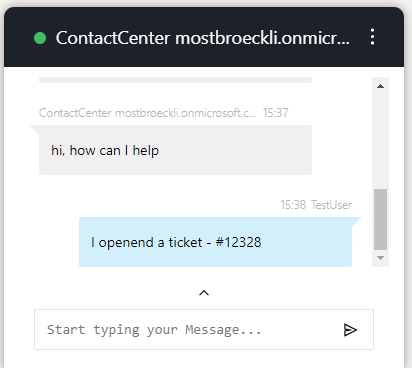
Adaptive Card: Chat invitation
💡In the following example, we showcase distribution via Adaptive Cards in a MS Teams conversation. A Nimbus bot handles the invitation, minimizing the need for the user to switch to the Nimbus UI. In the following context, we address the Nimbus user with “you” to highlight necessary actions.
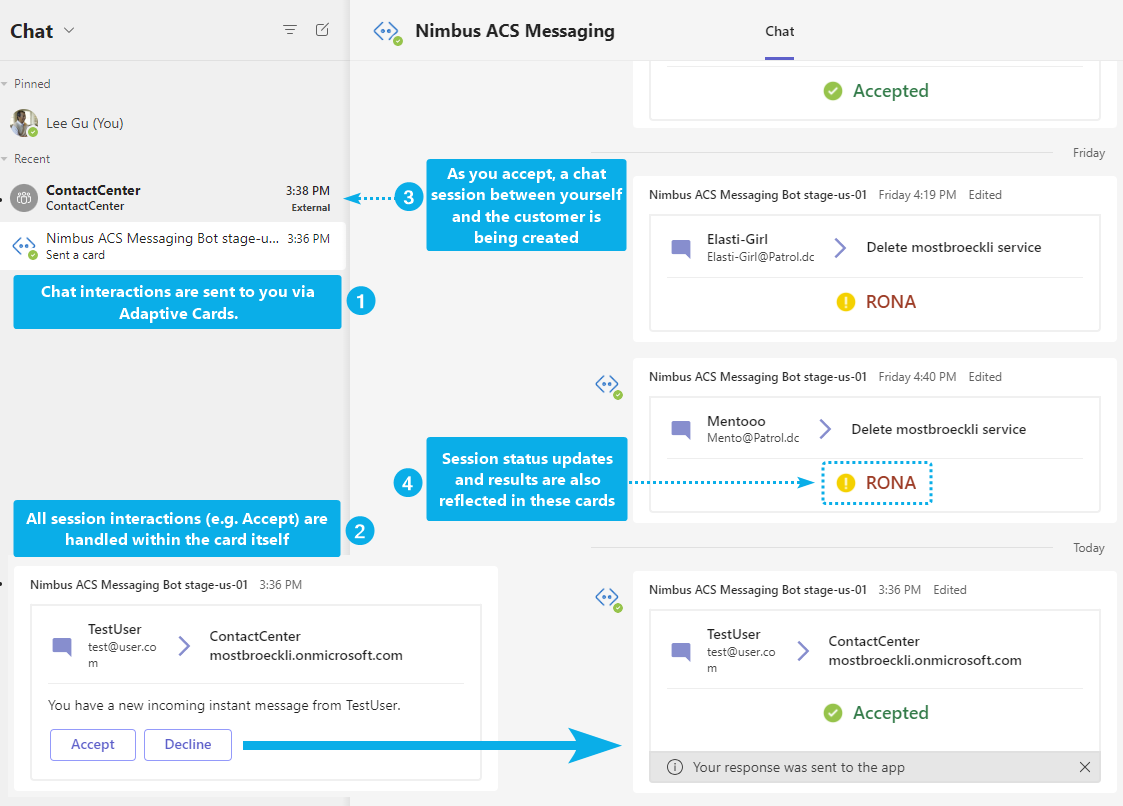
A customer sends a chat message to a service. The Nimbus chatbot – which you previously authorized in the User Preferences (Portal) – sends an Adaptive Card to notify you on pending chat request.
Adaptive Card: Accept/Decline choice
Within the Adaptive Card, you can either Accept or Decline the invitation.
- Decline will return the chat request to the queue to be handled by another user.
- Accept will establish a separate chat session between you and the outside customer.
- 💡Note: Not “Accepting” an IM session in time can flag you with RONA status. This RONA time is configured in the Distribution Service Settings. The flag can be reset via Assistant in both the App or Nimbus UI.
Adaptive Card: Chat session MS Teams
Assuming you accepted the chat request:
⮑The adaptive card changes to “Accepted”.
⮑ A chatroom is created by the Nimbus bot, with a name schema <Service> ¦ <Customer Name>.
💡 The display name is limited to a maximum of 249 characters.
⮑You can now chat with the customer.
☝Please note that technical limitations apply for the MS Teams chat, as noted on the → bottom of this page.
Terminating a chat session
An existing IM session will last until you click Terminate in either area of the Nimbus UI, e.g. the chat-related Adaptive Card or Assistant. While the chat session is ongoing, you will be blocked from further Tasks in Nimbus.
Terminating an IM session will free you up to take on other Nimbus tasks once After-Call Work (ACW) is finished (if configured).
💡You can terminate the session from anywhere in Nimbus, e.g. the Adaptive Card or Assistant.
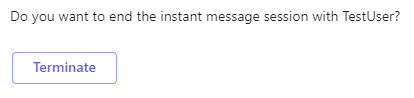 |
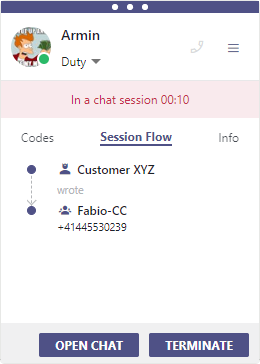 |
Note: “stale” IM sessions are terminated automatically to avoid long-term stuck Reporting tasks. This is a tenant-wide functionality - equally applied to all sessions - and set to happen usually once per day.
Session results/status
After a chat has been terminated, session results and status updates are reflected on the the Adaptive Card. The IM session is now concluded with a Reporting result.
Via Assistant
Via Assistant
Within Assistant, IM tasks will be shown as a pop-up window. You will be able to accept/decline the chat, but all further interaction with the customer happens in Nimbus / MS Teams depending on the channel the customer has used (Interact / WhatsApp).

Accept Chat
Once you clicked accept:
⮑ Interact will show further details in Tabs, such as the Session Flow.
⮑ Session interaction buttons are shown on the bottom.

Chat interaction
💡 Clicking “Open Chat” will provide deep links to either the MS Teams chatroom / and Nimbus My Sessions so you can chat with the customer. → See description of the My Session / MS Teams tabs on this page.
Via Attendant Console
Via Attendant Console
Within Attendant Console you can also receive and accept IM Tasks.You will be able to accept/decline the chat, but all further interaction with the customer happens in Nimbus / MS Teams depending on the channel the customer has used (Interact / WhatsApp).

Accept Chat
Once you clicked accept:
⮑ Attendant will show further details on the sidebar, same as in other modalities.
⮑ You can Park the task to do tasks in parallel. For Nimbus Reporting this also means you are still active on this task, but handling other related work - e.g. consulting in person with a colleague on this chat.
Chat interaction
💡 The chat itself is done within My Sessions / MS Teams. → See description of the My Session / MS Teams tabs on this page.
ACW follow-up
✅ACW follow-up: When configured as part of your Distribution Service Settings you might get some ACW time to use within My Sessions or Assistant to conclude the session with additional Service / Sales Codes or descriptive Tags. While ACW is ongoing you are still blocked from taking further Nimbus tasks even after “Terminating” the chat.
💡Note that ACW is configured service-specific, so certain services might not use this feature.
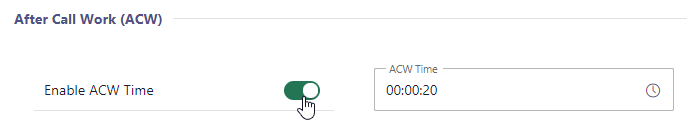
Known Limitations
INC Instant Messaging Limitations
BY DESIGN
💡Customer data visibility: During an ongoing Instant Messaging session, any messages that customer enters into the chat will be visible to the Nimbus user, including information entered during Workflow Activities such as “Collect Information”.
KNOWN INSTANT MESSAGING LIMITATIONS
💡The following limitations are currently known to the Nimbus development team. We are actively working on improvements.
General limitations
- Supervision is currently not supported for Instant Messaging sessions.
-
Instant Messaging modality support for Workflow Activities is currently limited. Workflows with incompatible activities cannot be selected in the service settings.
Show list of supported WF activities
INC Instant Messaging supported WF activities
Currently the following Workflow activities are supported for Instant Messaging workflows:
▼Workflow Activity | Chat Integration path via ►
Interact1
WhatsApp1
Conversation Handling
Accept
✅
✅
Announcement
❌
❌
Collect Information
✅
✅
Delay
✅
✅
Disconnect
✅
✅
Disconnect as Handled
❌
❌
Forward
❌
❌
Input Customer
✅
✅
Input Customer (Advanced)
❌
❌
Mark as Handled
❌
❌
Message
✅
✅
Play Music
❌
❌
Reply
❌
❌
Save to Parameter
✅
✅
Standby Duty
❌
❌
Transfer
✅ (to service only)
✅ (to service only)
Virtual User
❌
❌
Voice Message
❌
❌
Web Request
✅
❌
Check
Availability-based Routing
✅
✅
Check Opening Hours
✅
✅
Check Parameter
✅
✅
Get Available Users
✅
✅
Get Queue Position
✅
✅
Wait for Parameter
❌
❌
Queue
Cancel Task
✅
✅
Check Task
✅
✅
Distribution Priority
✅
✅
Queue
❌
❌
Queue Task
✅
✅
1 If a workflow is edited in post using unsupported activities, the Nimbus Reporting session will terminate with a “failed” outcome.
-
Reporting: IM Sessions are currently not differentiated by the Integration method used (either WhatsApp or Interact).
→ A workaround is to use dedicated IM services for either integration method.
Interact specific limitations
- Directly contacting a user via Interact will block a user depending on the incoming modality. The user stays “available” during an Instant Messaging session because a chat is non-blocking, but Audio/Video will result in the user being “not available” because they are in a blocking call.
- Nimbus Reporting Model - There isn't a service nor user session reported when a user is directly contacted.
WhatsApp specific limitations
- Provider Connectors > Twilio - Currently the integration works with “United States” region only.
-
Chat functionality is currently limited to the essential only.
- HTML text formatting, inline images and attachments are not supported yet.
- Message editing & deletion, reactions and replies are not supported and will not be supported (Twilio API limitation)
- Unsupported workflow activities: If a workflow is edited in post using unsupported Workflow Activities, the Nimbus Reporting session will terminate with a “failed” reporting outcome.