In this use case, you will learn how to do outbound call campaigns and run outbound calls on a scheduled basis.
PRECONDITIONS
Contact Center - Note that - while Outbound Service Call / Call On Behalf is already available as Enterprise level Nimbus Feature - flow-scheduled Outbound Tasks required the Contact Center license.
- You require service owner rights to create the list and use the Nimbus Power Automate Connector and select your service within flows.
- Your service must be configured for "Outbound Calls", enabled in Modalities Service Settings.
🔍 Note: Read about Outbound Service Call / Call On Behalf in the knowledge base.
Show Icon Legend
| 💡 = A hint to signal learnings, improvements or useful information in context. | 🔍 = Info points out essential notes or related page in context. |
| ☝ = Notifies you about fallacies and tricky parts that help avoid problems. | 🤔 = Asks and answers common questions and troubleshooting points. |
| ❌ = Warns you of actions with irreversible / data-destructive consequence. | ✅ = Intructs you to perform a certain (prerequired) action to complete a related step. |
Create the list
First, we need to create a list to manage the outbound calls. You can skip this if you already have a system that holds such tasks.
In our example we simple use Microsoft Lists. On your outbound service in Teams, add a tab and add a list. Define the list columns as follows:
Name - Type of the column:
- Title - Single line of text (default)
- Number - Single line of text
- Datetime - Date and Time
- Status - Yes/No
- Comments - Multiple lines of text
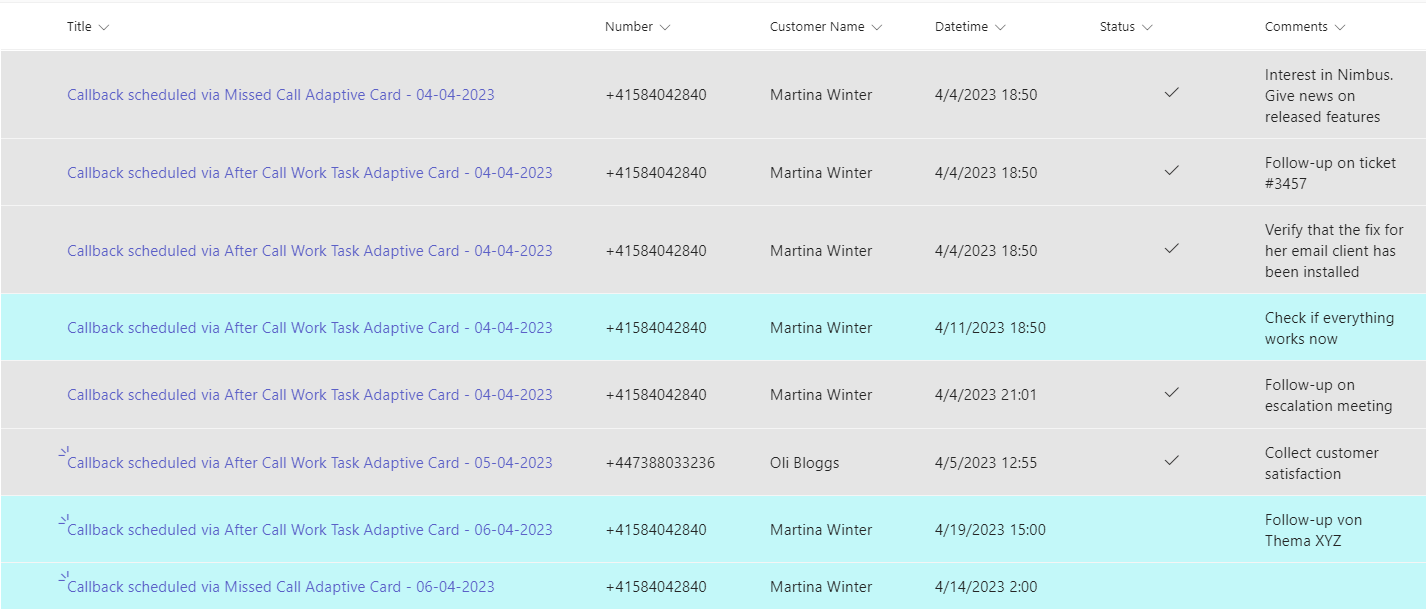
Optionally, you can add a conditional formatting to the Status column with the following rules:
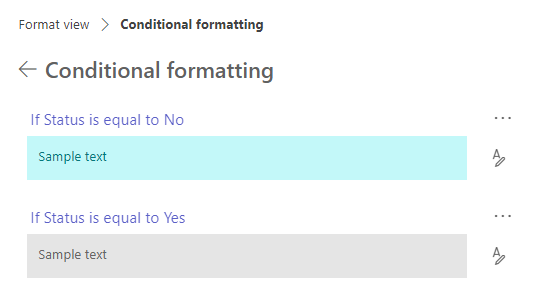
Add some test data to it.
✅ We are ready to read these values and generate outbound service calls.
Create the flow
🔍 If you are using Microsoft Lists, the flow is very quickly set up.
Description |
Screenshot |
|---|---|
|
Start with a Recurrence trigger. We want the flow to check the list every minute. |
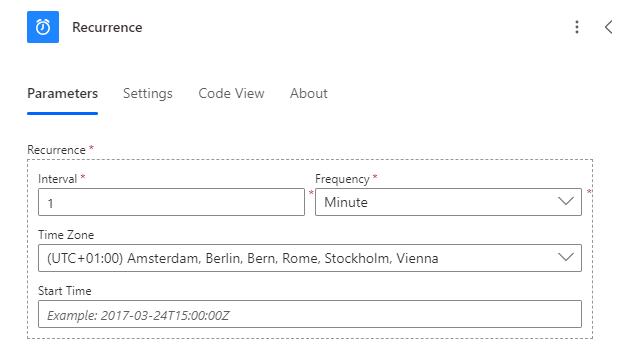 |
|
Add a Get items element of the SharePoint Connector to the flow and set the Site Address and List name to yours.
|
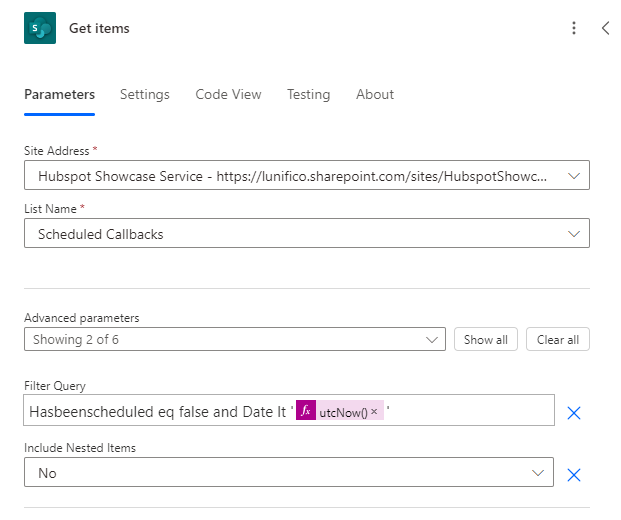 |
|
Now add a Schedule a new outbound call from the Nimbus Connector to the flow. Set the properties to
|
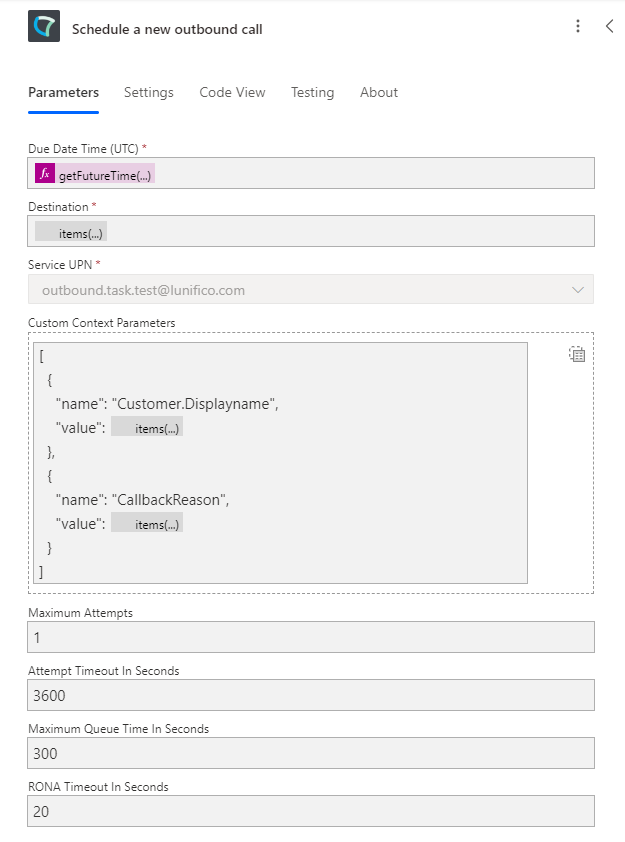 |
|
Now we want to set the status to Yes in the list so that the entry is labelled as scheduled. Add a Update item element to the flow and set the fields accordingly. |
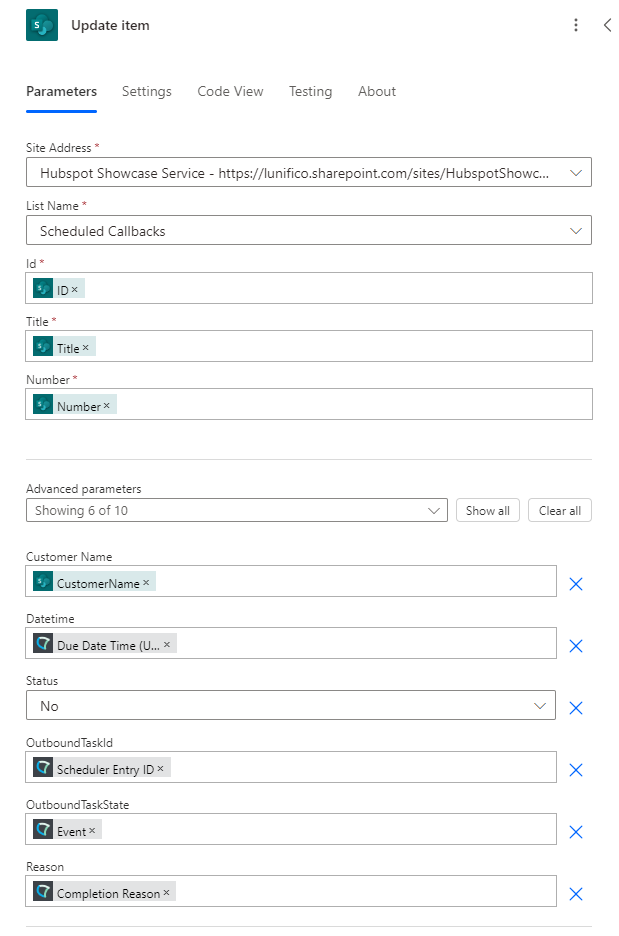 |
✅ Enable your flow in Power Automate. You are ready to test it.
Test your flow
Add some entries to the list with a Datetime value in the near future and observe that calls get created in your Outbound service in Nimbus.
You can see such outbound tasks using the Supervisor dashboard and a "Service Outbound Tasks Tabular".