In this use case, we're going to tackle External Tasks in combination with Nimbus Assistant. The goal is to open My Sessions automatically, so the external task can be handled.
PRECONDITIONS
- Make sure to read and follow Use Case - Creating an External Task to understand how External Tasks are created and distributed.
- Also make sure you have Assistant properly configured and set up. Refer to Use Case - Setting up Assistant for details.
Show Icon Legend
| 💡 = A hint to signal learnings, improvements or useful information in context. | 🔍 = Info points out essential notes or related page in context. |
| ☝ = Notifies you about fallacies and tricky parts that help avoid problems. | 🤔 = Asks and answers common questions and troubleshooting points. |
| ❌ = Warns you of actions with irreversible / data-destructive consequence. | ✅ = Intructs you to perform a certain (prerequired) action to complete a related step. |
Create a Service Call Template
- Head to the Configuration > Service Call Templates and create a new Template
- Choose On Ringing as your Trigger Event
- In the Action section
- Click "Create" and select "Web Request"
- Enable "Open In Default Browser"
- In the URL Field, provide a link to your Portal > My Sessions view: e.g. https://portal.luware.cloud/personal/my-sessions
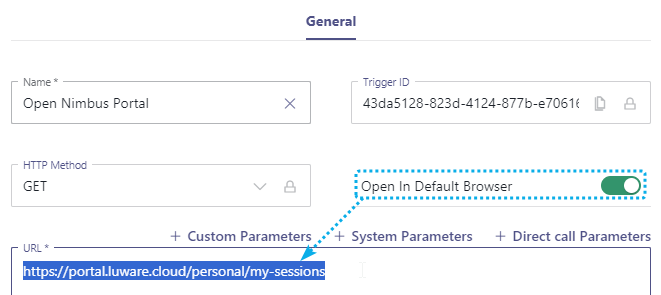
- Save your action.
- As the Call Origin choose "Inbound External Teams Calls" and "Inbound PSTN Calls".
OPTIONALLY you may also:- ... disable "Inbound Internal Teams Calls" and "Outbound Service Calls" to avoid that this action triggers unnecessarily often.
- ... fine-tune your use cases, e.g. by creating multiple actions triggering depending on the call origin.
💡 Keep in mind that actions are executed in order.
- Finally, Save the Service Call Template.
Apply the Template to Your Service
- Switch to your dedicated Service > Select the Extensions Tab
- Assign the newly created Service Call Template under the Assistant area to the Service Call Templates Section
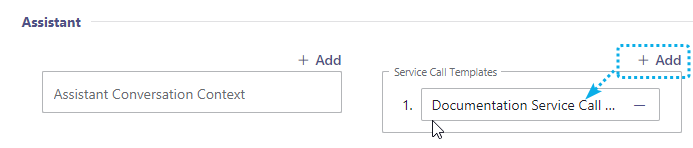
ADDITIONAL NOTES
- This configuration will assist your Users to get the My Sessions page open upon receiving a new incoming (external) task, where they can accept and/or decline it.
- Note that this service call template does not distinguish between external tasks or any other call task. Every incoming service task in Nimbus is treated in the same manner, so the service call template will also trigger on "regular" incoming calls.
- By using Direct Call Templates you can narrow down actions to individual users instead of the entire service → See Assistant User Settings.