Not Available Reasons (or N/A Reasons, NAR) are reasons that a user must specify after becoming idle, either through inactivity or by manually selecting a User States that Nimbus considers as "Not Available" (Away, Busy, DND). The reasoning must be provided via the Assistant app UI and is stored for Power BI as part of the Nimbus Reporting Model.
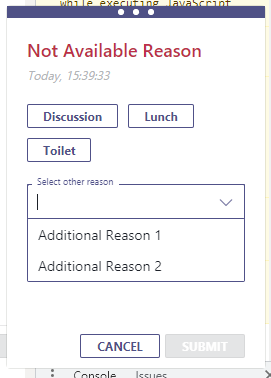
PRECONDITIONS
Licensing:
- Contact Center: Note that a Contact Center license needs to be applied to the user (via User Administration or License Management). Doing so enables the “N/A Reasons" tab on the User Administration.
- Assistant - an Assistant license is required on the user in show a selection of Not Available Reasons assigned to the user. Assistant ensures that this request is made regardless of Nimbus is currently in focus or not.
Data Privacy and User Configuration:
GDPR As this Nimbus Feature concerns user privacy, the feature needs to be enabled by a Tenant Administrator first.
- Head to Tenant Administratiion > "Data Privacy" section and enable "Persist User States in Reporting".
⮑ Note that enabling this will allow Nimbus to keep a historic track record of User States in the Nimbus Reporting Model. - Within Admin > Configuration locate the now enabled “Not Available Reasons” entry. Further steps are explained below.
Creating N/A Reasons
- Log in to the Admin Portal with any Administrator Role with access to the configuration
- Head to Configuration > Not Available Reasons
- Create or Edit any of the existing Not Available Reasons.
-
Define a Name for the reason.
💡 This is also how it will appear for the users of Nimbus in other menus. -
Set an Organization Unit.
💡 Note that you can change the visibility of these reasons. Users will still get to select the reason until it is removed from their account in the User Administration. → See next step.
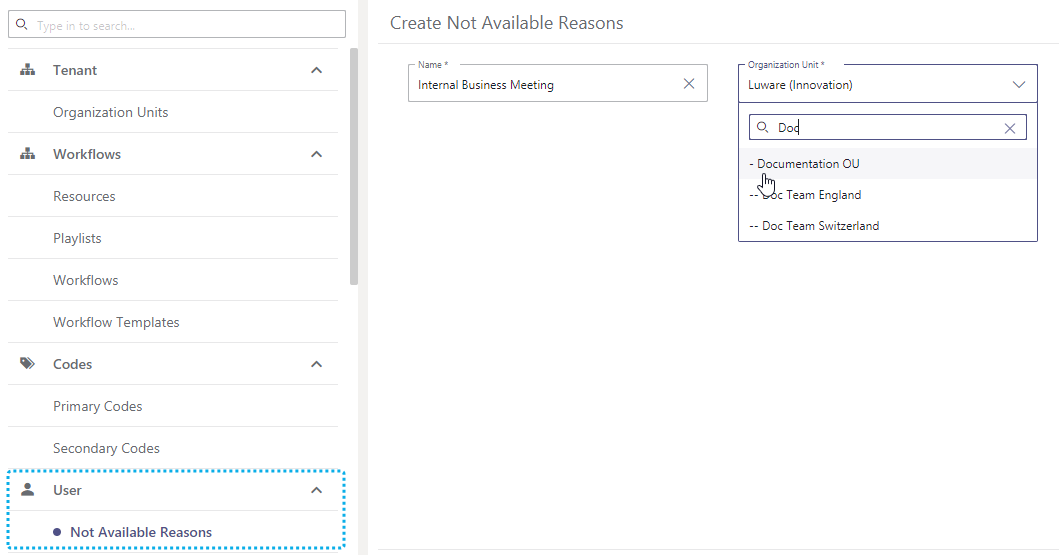
Applying N/A Reason to Users
- In Admin Portal, head to the User Administration
- Select the user you want to edit. ✅ Reminder: Ensure that the user has a Contact Center license so the N/A Reasons tab is shown.
- Select the N/A Reasons tab.
- Enable “Not Available Reasons”
- Click "+Add" and provide at least one (or multiple) N/A reasons for the user to pick from.
💡 You can re-order the entries via drag&drop to make sure the most important reasons are on top.
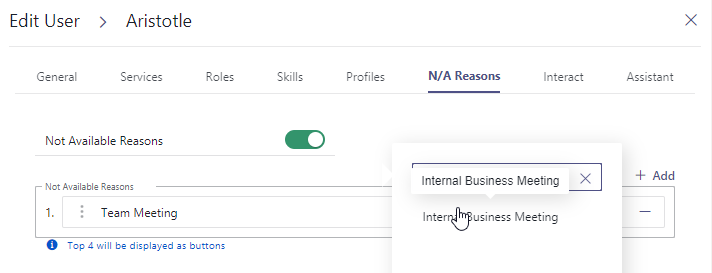
Usage of N/A Reasons
Once assigned to a user N/A reasons can be provided when using Assistant as soon as a user went into a User presence state status that Nimbus considers as “non-selectable" such as:
Status |
Notes |
|---|---|
|
|
N/A REASONS AND BI REPORTING
GDPR Power BI tracking of User States includes both N/A reasons and the duration of unavailability. A reason period will start from the point a user changes to not available state until being either:
- ... back in an "Available" state.
- ... opting into an "Off Duty" State by selecting an according Responsibility Profile .
- ... going offline in MS Teams.