PRECONDITIONS
Contact Center Please note that Responsibility Profiles, and related responsibility-based distribution Nimbus Features required a Contact Center license applied to the individual Users and Services. Doing so enables the corresponding tabs in either User/Service Settings.
Overview
Responsibility Profiles allow Users to switch between their duty and (optionally defined) responsibility and skills. After an Administrator has defined Skills and Responsibilities for Contact Center Users, skill levels can be assigned to pool Users for Nimbus task distribution. Immediately with the the next incoming task, Services only select those Users that are using Responsibility Profiles with sufficient skill and levels defined to take an incoming task.
💡Good examples for the use of Responsibility Profiles are:
- 1st and 2nd level support: Where Users with current “1st level” responsibility get the task priority.
- Distinguishing between written and verbal communication: Users working timeboxed on written communication could have a Responsiblity Profile called "Text Only” where language skills for call-specific modalities are deactivated.
- Switching Profiles depending on the physical location of a person: Someone working in a department store could have a profile like “On the Ground Floor” or “In Store” where almost all of the skills are deactivated, so the User only gets very urgent explicitly intended to them.
- Switching On/Off Duty, based on situation: Someone on a business trip or working while commuting could switch to an off-duty profile and therefore be excluded from skill-based routing.
CONCEPTS ON THIS PAGE
To understand this concept behind Nimbus we need to define a few terms:
| Term | Definition |
|---|---|
| Duty (State) |
There are two standard profiles configured in Nimbus: On Duty and Off Duty.
🔍See User States Duty States. |
| Distribution Policy |
Assigned to a Service - acts like a gate or filter for task distribution and escalation. The policy specifically defines which skills (assigned on Responsibility Profiles) are required to distribute an incoming task, and which users are most suited to take it. 🔍See Distribution Policies and Distribution Order. |
| Responsibility |
Enabled and tied to a skill category, e.g. knowledge about a product X or a certain language Y. 💡Example: For Product X we defined various responsibility levels (First Call Responder, Tech Expert, Product Lead, all of which must be proficient in English) |
| Responsibility Level |
Defined in a skill category. Allows to escalate the responsibility levels during an incoming call, as defined in the Distribution Policy assigned to the service. 💡Example: For Product X we first let Users in Profile "First Call Responder" answer, then escalate to "Tech Experts" and "Product Leads". |
| Responsibility Profile |
A combination of duty, skill and responsibility. Multiple profiles can be assigned to Users, allowing them to switch between various stages of responsibility. 💡Example: Our support team has 3 Responsibility Profiles assigned, each with different skill and responsibility levels. During travel, they switch to the "Abroad" profile, which sets them off duty or only get very important calls forwarded. |
🔍 If you want to learn more about skill and responsibility-based Distribution Policies in general - head over to the Distribution Order page, as it explains all concepts and how they relate to each other.
Creating Responsibility Profiles
Responsibility profiles are part of the Admin Configuration. Once created, a Responsibility Profile
- Only exists by its name and has no function until assigned to at least one User.
- Is also considered to be a Duty State (on duty / off duty).
💡 By default, Responsibility Profiles are on-duty profiles. You can change them to off-duty profiles disabling the toggle only when creating a new Responsibility Profile, but not when editing.
💡Custom off-duty profiles are treated the same as the system's default Off Duty profile.
🧠CONSIDERATIONS
- Note that Responsibility Profiles follow the Organization Units (OU) rules. They can be either service-specific or put on the highest OU level to be available for company-wide use.
- Clearly name and reuse Responsibility Profiles when possible. Once defined, a profile can be individualized with assigned Skills and Responsibilities per User. Fewer profiles reduce configuration effort and misunderstandings in daily use.
- Think about your distribution needs. How many call escalation scenarios happen in your services? How large is your Nimbus User base?
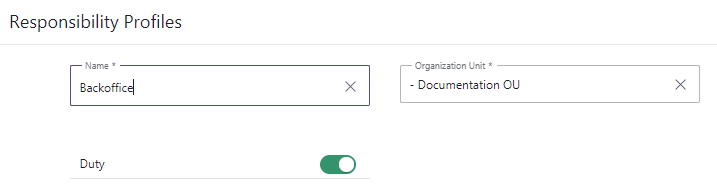
Applying and Using Responsibility Profiles
✅ Once your Responsibility Profiles were created it's time to put them to use. In the following we explain which steps are required for setup and how it affects your Contact Center Users.
Assign the profile to a User
- General User Settings - Ensure that the User is Contact Center licensed so the "Profiles" and "Skills" tabs are shown.
- Head to the "Profiles" tab and add your (new) Responsibility Profiles.
- Optionally define the "Default" profile and an "Active" one.1

1 NOTES
✅ Recommended: Keeping Off Duty as Default for new Nimbus Users: Users who who never signed in to MS Teams will have the presence “Unknown” set until their first sign-in. To avoid erroneous call distribution in Nimbus we suggest for Administrators assign an "Off Duty" Responsibility Profiles profile as the initial default.
💡Also note:
- The “Duty” State of a Profile will always apply as first layer of Task distribution in Nimbus. Any “Off Duty” profile will prevent task distribution. More about this can be found on User States.
- The "Default" Profile applies only as first profile for new Users. It's also a fallback when any Administrator removes an "Active" profile currently still applied on a User.
- The "Active" Profile changes as the User switches to a different one in the Nimbus.
SAFETY AGAINST CHANGES IN REPORTING
☝ Once a Responsibility Profile is assigned to a User, certain details on it are fixed or protected against deletion, as this could create mismatches in the Nimbus Reporting Model.
Learn more…
☝Once created, it is not possible to change the duty profile (on or off duty) of a responsibility profile. 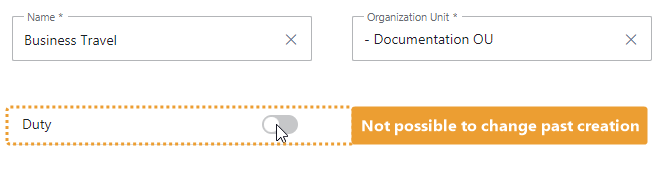
🤔Why is this the case?
For Nimbus Session Reporting and User State and performance tracking reasons, Duty Status records of Users are tracked as a immutable entry. Changing the Duty Status in an existing Responsibility Profile could create mismatching data under a (potentially identical) name in the OData Feed.
🤔How to delete a profile?
→ If you want to delete a responsibility profile, you need to manually remove it fromo all Users first. A tooltip on the delete icon will inform about the assignments to be removed.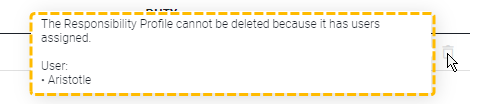
💡Good to know: Deleting profiles will not alter any existing Nimbus Reporting data. When changing the naming on a profile – while keeping its intention – it might be advisable to inform your BI data experts of this change.
Define skills and responsibility levels
-
Head over to the "Skills" Tab.
⮑ You will notice that each Responsibility Profile is now represented as an extra column
⮑ Each new Responsibility Profile will add a new column for skills to configure. -
Add one or several Skills and /or Responsibilities that User.
⮑ Each will add a new row to the existing profiles. -
For each Responsibility Profile (column) you can now define the skill level and responsibility.
☝Please note:- Skills must be defined. The lowest skill level is selected by default.
-
Responsibility levels are optional.
💡 Disabling responsibility via the checkbox will exclude the User from any Distribution Policy where responsibilities are a requirement.
-
Save your changes.
⮑ The User you just edited will immediately be able to select these new profiles.

Use your profiles on Nimbus User Portal
- Log in with the User you edited profiles for in the previous step.
- Click on the Contact Center Assistant icon on the bottom left.
-
Switch between your Responsibility Profile. If any service requires the according skills and responsibilities met by your current profile, calls will now be distributed to you.
🔍 In Nimbus Frontend UI context these profiles are also referred to as Duty States since they directly influence the Duties and Responsibilities of an Agent.

NEXT STEPS
✅ Defining, Assigning and toggling between your Responsibility Profiles will not show any effects unless you perform the following steps:
- Admin > Configuration: Include the required skills and responsibility levels in your Distribution Policies. They will define the call escalation levels on your available User pool.
-
Service Settings > Distribution Tab: Assign the updated Distribution Policy to the corresponding Contact Center Service.
☝Note that this only works on Contact Center Services with User assignment type is "Skill-based". - Good to know: Within the Agent Service Settings, Service Owners can also adjust both current “Active” Responsibility Profiles and related Skill levels individually for Users within their Service. Whenever you made Profile changes to User as an Admin, it might be good to inform the Service Owners so they can make adjustments on their Service/Team's side accordingly.
