
| Column | Description / Purpose |
|---|---|
| Display Name | Display name of the user, as shown in the Nimbus UI. |
| Organization unit |
The Organization Units of this user. 💡 Note: This determines the items the user can see within Nimbus, not necessarily reflecting which services or rights this user has. |
| First Name | First Name - as provided by user directory. |
| Last Name | Last Name - as provided by user directory. |
| UPN | User Principal Name to which calls get forwarded to by Nimbus. |
| O365 ID | Unique Azure / O365 ID under which the user is identified by. |
| Licenses | See chapter below. |
USER ACCOUNTS AND USER DETAILS SYNCHRONIZATION
🤔 Why are details read-only? User details are read from your tenant's user directory. Changes are made by your local tenant administrator. Nimbus does not alter these fields to avoid conflicts.
🤔 How are new users added? After Service Provisioning Nimbus adds additional users and grants User Roles accordingly. This " MS Teams-based" User assignment type is the default for Nimbus "Advanced Routing" services. You may however add users manually e.g. to assign them in standalone services that use Skills and Responsibility-based routing without a dedicated Teams channel necessary. More on this topic can be found on Service types.
USER SYNCHRONICITY ON DELETED TEAMS
When a MS Teams "Teams" is removed manually - without prior Uninstallation of the related Nimbus service - the users are not shown within the Nimbus user administration list anymore. However, the team and its members are still shown within Service Administration until the Nimbus team is fully removed from Azure.
Additionally
- Users may still be shown when part of at least one (still) operational service.
- Nimbus keeps a history of the team members (retrieved from MS teams channel) even after the channel was removed from the teams client. To the User / Service Administrator this will appear as a mismatch of user count.
Licenses
✅ Service / user feature license codependency:
- Note that certain Nimbus Features described in the tabs below are tied to a user license. You may not see all user options and configuration tabs until a corresponding license is applied to the user.
- Additionally, certain features may also require a service license applied. For example: Only a Contact Center service can assign Agents manually and enact Distribution Policies, and has access to Codes and Tags which users then can fill out during an active session.
The following licenses are available:
| License | Description | Enables Features (Tabs) |
|---|---|---|
| Contact Center | Allows assignment of Skills and Responsibilities for this user to act as Service Agent (either in combination with existing MS-Teams services or standalone). Call distribution to Agents is done via Distribution Policies. |
🔍 Also see Distribution Order. |
| Attendant Console | Grants access to Attendant Console features for that user, to be found within the Nimbus frontend main menu. |
None. 💡 Users can operate Attendant Console immediately via Frontend and adjust their personal Attendant Settings. |
| Interact | Grants access to Interact features, allowing the user direct interaction with customers visiting via a Website or different Frontend. |
Interact Tab. 🔍 Also see Interact Prerequirements and Use Case - Enabling additional authorization for Interact |
| Assistant | Grants access to Assistant, a standalone app that provides context and open Direct Call Templates during a service call. |
Assistant Tab. 🔍 Also see Assistant Prerequirements, Assistant User Settings, Assistant Configuration |
| Companion | Grants access Nimbus Companion features such as Transcription, Live Caption and Summarization. |
None. Users immediately see the Companion feature widget in My Sessions when enabled and made visible in a widget for their service(s). 💡When transcription is enabled, AI-assisted Codes and Tags suggestions in My Sessions can also also provided for the user. |
Modalities
INC Modalities
Modalities are indivdual channels of communication and can be individually enabled or disabled for a user.
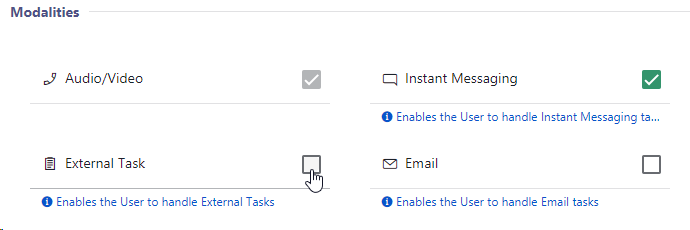
Related Steps / Preconditions
- Modalities draw from the license pool shown via License Tenant Settings and can be distributed to users in bulk via License Management.
- Each modality type is configured via individual Workflows. Note that a modality is not handled by a service unless enabled via Modalities Service Settings with the corresponding workflow applied.
Modality Concepts
For more detailed information, refer to the individual pages on Audio / Video, Instant Messaging, External Tasks and Email, each explaining how they tie into the Task Handling concept behind Nimbus.
Task Parallelization
Enables Task Parallelization, which allows this User to handle more than one task while Parking another.
☝Note that enabling this feature will disable After-Call Work (ACW) for the User.
✅ We therefore strongly recommend to …
- … change this setting outside of working hours, as Users might be confused about the sudden change in their workflow.
- … inform Supervisors concerned with Reporting Data, as ACW time is now absent from Nimbus KPI Calculations and reflected in the User's Nimbus Reporting Session data.