Handling audio calls in Nimbus works like you are used to within the MS Teams client, using existing call features in both inbound and outbound direction. The main difference is that Nimbus is establishing a conference between (active/available) MS Teams team members (called Nimbus users) and the caller. If a call is coming in, the user is getting notified directly in MS Teams and in the Nimbus UI.
PRECONDITIONS
✅ Audio modality tasks require no special licensing.
The Audio/Video modality is enabled by default for all Nimbus users and services and cannot be disabled.
✅ Video call modality tasks need Interact to be enabled and set up.
- Luware Interact is currently required to engage in video calls from outside. The general setup is done via Tenant Administration > Extensions > Interact section. 🔍 Refer to Use Case - Setting Up Interact to learn more on how to embed Interact for your website and limitations.
- Note that either Users or Services need a license for Interact. If a Service has an Interact license assigned, users need an Instant Messaging license in order to be able to use IM interaction with outside customers. This is all done within Service Administration and User Administration, respectively.
Audio/Video Call Task Creation and Distribution
Nimbus handles calls according to dedicated Audio/Video Workflow definitions, among others, allowing to:
- Introduce artificial delay Workflow Activities Overview in the Workflow itself, in order to allow background Flow Actions to run and retrieve the necessary details.
- Play a defined resource or text to the caller and generate text to speech “on-the-fly”.
- Play a prompt while allowing the caller to perform DTMF and chat inputs.
- Record a voice message on the caller's side.
- Transfer the caller to another service, user (within tenant) or SIP-address.
The call is added to a queue and distributed according to the workflow step's "Queue" settings.
🔍 Also see Distribution Order, Distribution Types, Distribution Policies, and Call Handling.
Video Tasks
Currently, video tasks can only be created through Interact, either by using the Interact client or the Interact SDK. The customer on the website needs to provide a display name and an email address, and accept the privacy policy. For quick verification or testing purposes, the preview page can be used. This can be found on top of the code box on the user/services Interact tab. This applies for users (users can be exposed and enabled as well) and services.
🔍 Refer to Use Case - Setting Up Interact for detailed steps how to set up Interact.
 |
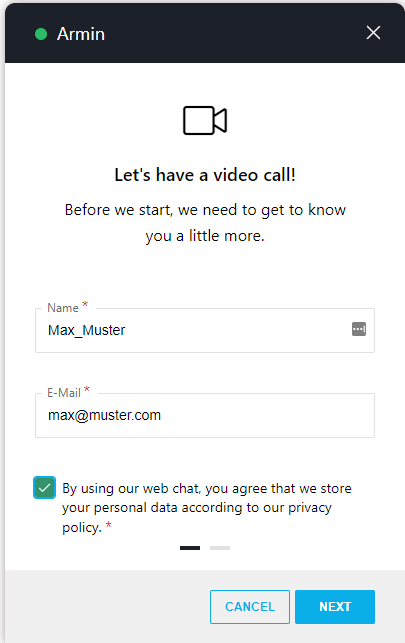 |
💡 When the call is not directly connected a user, Nimbus handles service video calls according to dedicated Audio/Video Workflow definitions.
Audio/Video Task Handling
🔍 For more details and variations on how Audio/Video tasks distributed and handled, refer to Call Handling.