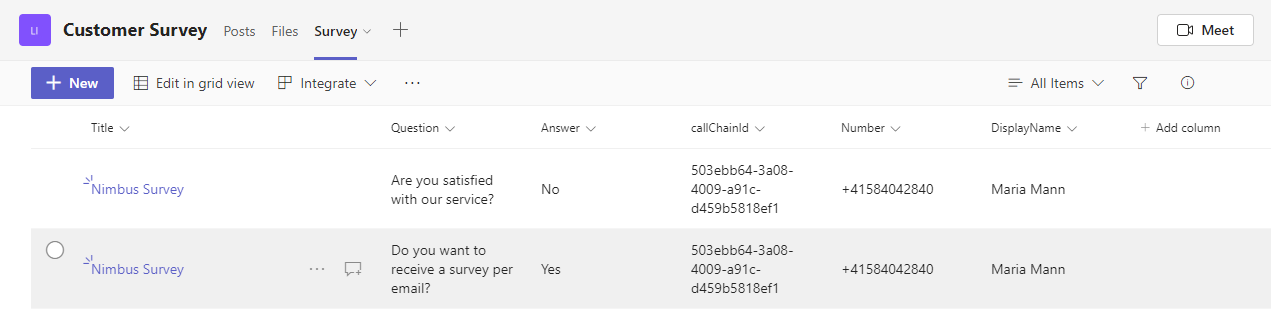In this Use Case we create a workflow for a customer satisfaction survey and gather the responses to be able to report on these in a 3rd party system like Dynamics Customer Voice.
PRECONDITIONS
You require service owner rights to create the Workflow of your Service and the Nimbus Power Automate Connector flow.
- A Nimbus service is set up.
- Nimbus Power Automate Connector prerequisites are met.
INC Icon Legend Accordion
Show Icon Legend
| 💡 = A hint to signal learnings, improvements or useful information in context. | 🔍 = Info points out essential notes or related page in context. |
| ☝ = Notifies you about fallacies and tricky parts that help avoid problems. | 🤔 = Asks and answers common questions and troubleshooting points. |
| ❌ = Warns you of actions with irreversible / data-destructive consequence. | ✅ = Intructs you to perform a certain (prerequired) action to complete a related step. |
Create the parameter in Nimbus
In Nimbus, create a new parameter
- Name =
CustomerSurveyValue - Default Value = EMPTY
Create the workflow in Nimbus
In Nimbus, create a Workflow with a couple of branches. We want to collect the survey responses for each branch, at the end of the branch. We store them in the Parameter CustomerSurveyValue created above. After that we make an announcement an disconnect the call.
💡 In the example we ask a first question using the Input Customer workflow activity.
- If the customer presses 1 for "Yes", then we collect the information using the Save to Parameter activity and route to the announcement.
- For "No" we route to the second question, and so on.
Show workflow...
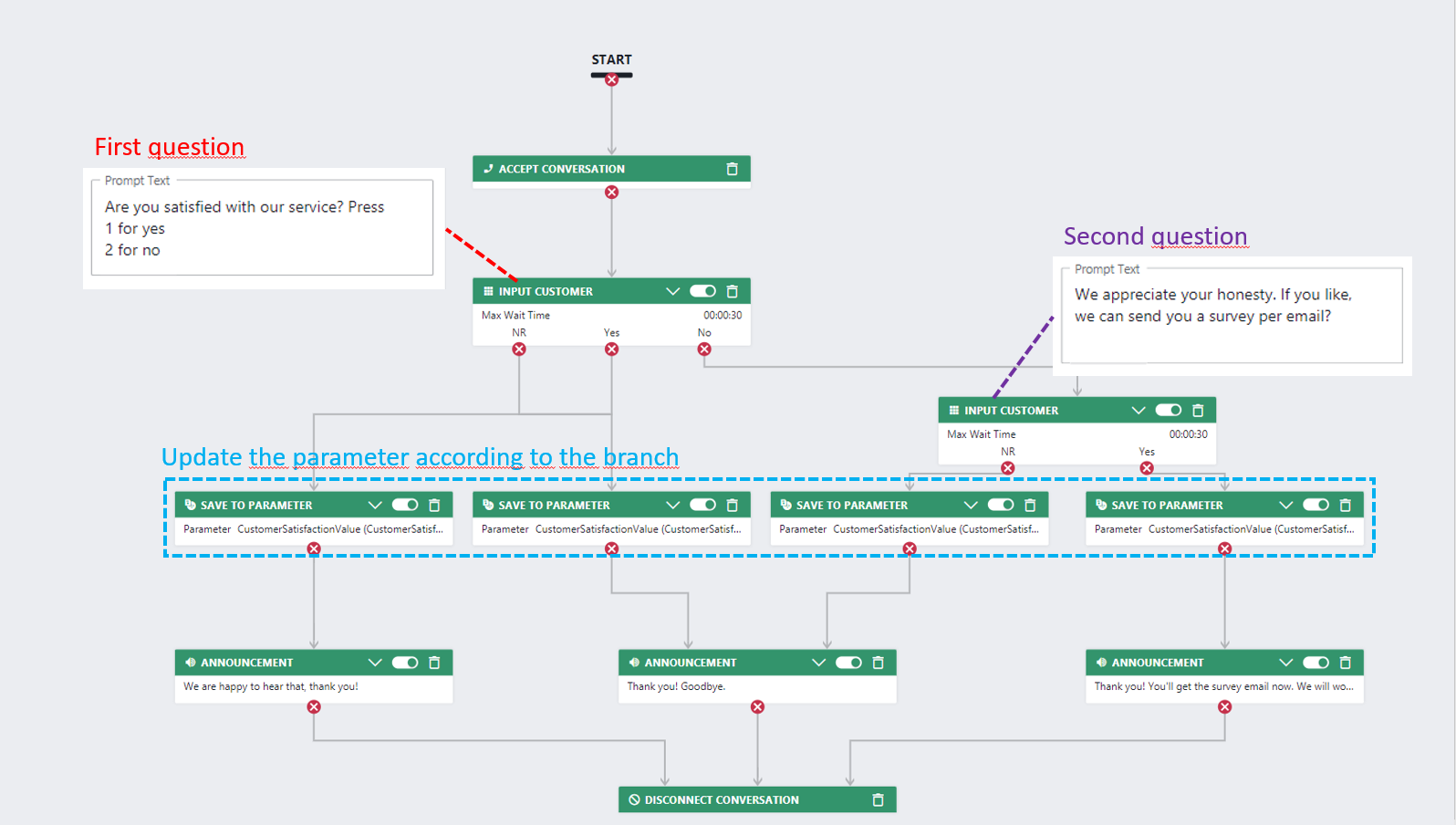
The Save to Parameter @Workflow activity is important. We want to store a JSON value in the parameter. For each branch, we write the values accordingly to the customer choice into the parameter.
The syntax is as follows:
[
{
"question": "Are you satisfied with our service?",
"response": "No"
},
{
"question": "Do you want to receive a survey per email?",
"response": "Yes"
},
{
"question": "A third question",
"response": "A third answer"
}
]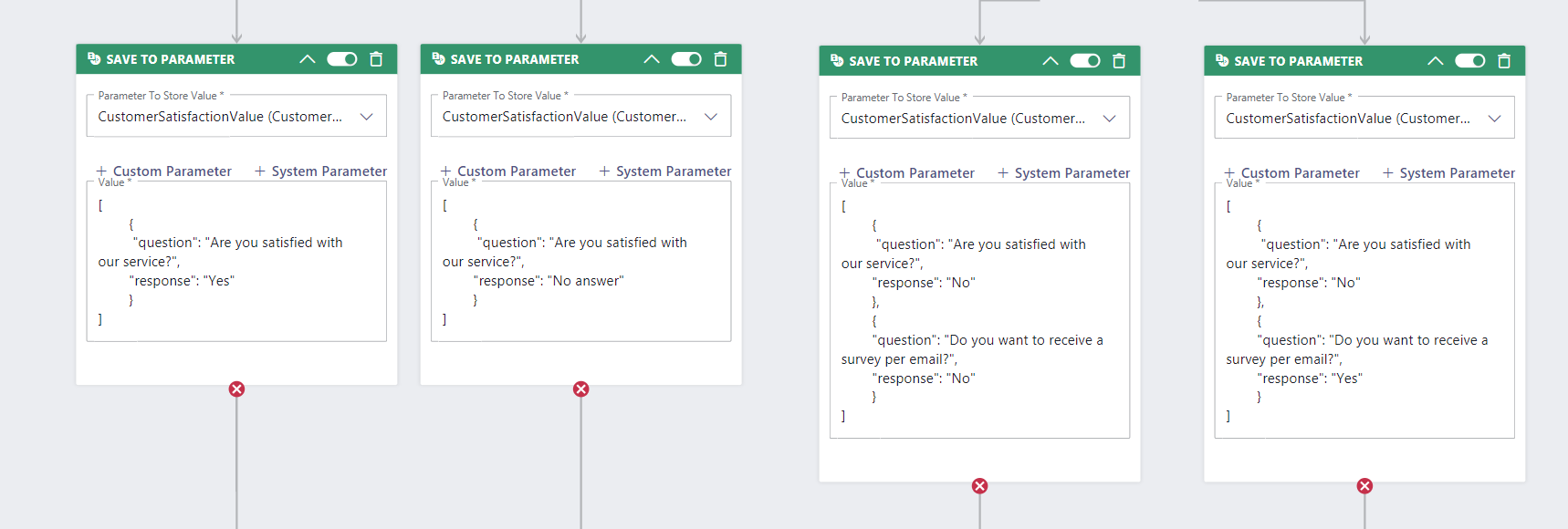
Now we can build the Power Automate flow.
Capture the responses
Next, build a Power Automate flow which will listen to the UpdatedParameter Trigger Event and write the answers to your CRM, survey system or simply into a list.
Description |
Screenshot |
|---|---|
| Start with a When a task changes state and select Parameter Updated as the event |  |
|
To make sure Power Automate only runs when the “ Trigger conditions =
|
 |
|
Then initialize a new array variable Name = |
 |
|
Now, set the contents of the array variable
|
 |
Add an Apply to each element to the flow and iterate over the variable Now you can work with the data. As a reminder, the variable In our example we update a SharePoint list with the following values:
The callChainId can be used like a correlation id to identify all answers that belong together. |
  |
PUSHING SURVEY RESPONSES TO DYNAMICS CUSTOMER VOICEAt this point you could also add the responses to your Dynamics Customer Voice instance using the Microsoft Dataverse Connector. We recommend implementing the push in a second step, as it could be error prone.
| |
Test your flow
- Now, call the Service and make some choices to the questions.
- We've shared the SharePoint list in a channel "Survey" on the MS Teams team.
- This way, we can also post survey actions as Adaptive Cards in that channel or …
- … share other customer survey related content in one centralized place.