Nimbus services handle External Tasks within their regular queue, e.g. the My Sessions view or Attendant Console . For example, a Nimbus user is notified that the customer requested a requirements discussion. Nimbus shows the task to create a meeting with the responsible subject matter experts to discuss details.
🔎 Alongside with these tasks, Nimbus can open Conversation Context URLs, or simply display System Fields and Parameters within My Sessions > Session details widget.
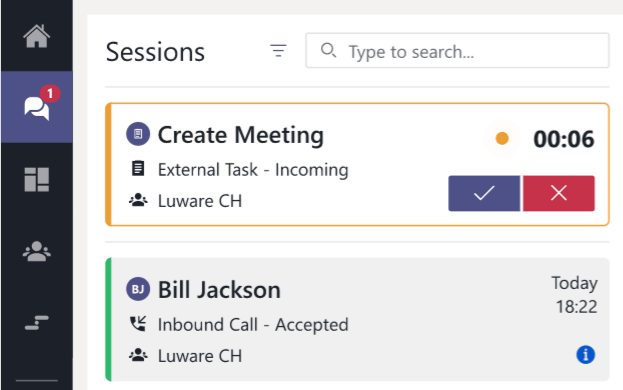
As the user accepts the task, they can finalize the details or – if configured by the Service Settings – extend the available ACW (after call work) time for this task to finish related clean-up work (e.g. to conclude and mark the customer response in a CRM or ticket system).
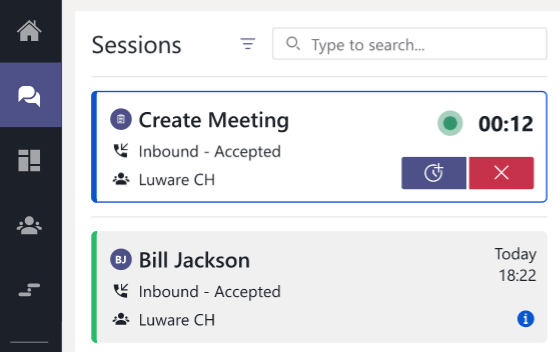
Once the External Task is closed, the user becomes available for any other (external or internal) task.
External Tasks in other areas
Other areas to handle External Tasks involve Attendant Console.
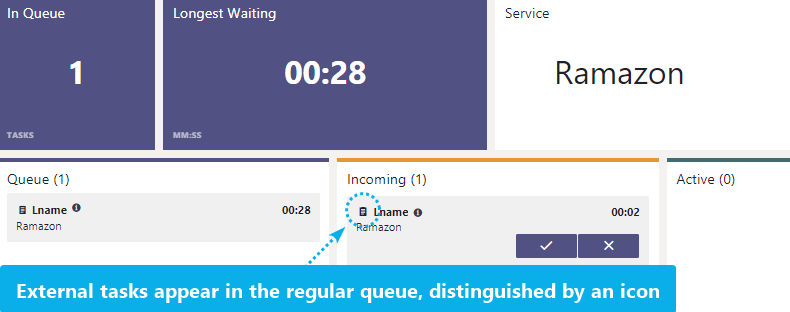

Known Limitations
INC External Task Limitations
External Task - KNOWN LIMITATIONS
"Last Users" routing is ignored for the External Task modality, even if enabled in the Distribution Policy.