Duty States are the Nimbus way to signal if you are on or off duty. As part of Responsibility Profiles, they add an extra layer of conditional availability.
🔍 Using Assistant all Contact Center users can switch their duty state – and underlying responsibility – at any time. This can be done to adapt to various situations such as:
- Requirements for certain Skills and Responsibilities - e.g. when more experts are needed to bolster the usual service after a large technical change.
- Based on workload - Switching to a "highly-available" profile to take more calls from multiple services.
- Based on off days - e.g. Switching to a low-responsible mode, during absence or when abroad.
- Based on work situation - Switching between on-duty and off-duty profiles, e.g. when on a business trip.
Contact Center Service Type feature Enabling this feature will show Assistant with a main menu with a duty state / responsibility profile selector. These profiles are defined by your service administrator.
PREREQUISITES
Users of this feature must be part of a Contact Center service and also Contact Center licensed themselves.
→ Contact Center Assistant icon becomes visible in your main menu.
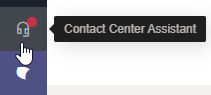
OPTIONALLY, any Administrator can then do the following:
- Create and assign one or several Responsibility Profiles to your user. These will be visible as additional entries in both Assistant standalone App and Nimbus UI.
-
Any admin can also define Skills and Responsibilities on your user account and define them per responsibility profile.
💡 Note that these skills are not visible to you, but can be adjusted by your team administrator via Agent Service Settings.
💡 Note: Regardless of Contact Center Duty State, you can remain fully "Available" to handle calls from other (non Contact Center) services. Read more on this in the chapter below.
Switching Between Your Duty States
- Login to the Nimbus Frontend portal.
- Note the new main menu item named "Contact Center Assistant" in the main menu.
- Click on it to change your duty status (and thus the related responsibility profile) at any given time.
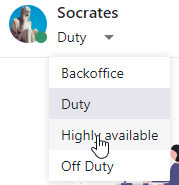
STATUS PERSISTENCE
- Note that naming and amount of entries may change at any time, as managed and saved by any Nimbus administrator.
- Your status persists even when restarting your MS Teams client or logging out and back into Nimbus.
- You keep the last selected status until you either switch to a different one – or until an Admin changes the setting on your user.
Duty State in Responsibility Profiles
When you create a new Responsibility Profile in Configuration > Responsibility Profiles, you can decide whether it's an on-duty or off-duty profile. By default, responsibility profiles are on-duty profiles. You can change that by switching the Duty toggle.
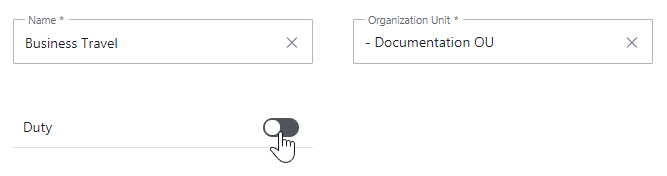
💡 Note that you can only set the duty state of a responsibility profile as a part of the creation process.
The duty state of responsibility profiles is shown in the list:

When assigning a profile to the user, the duty state of their profile (on duty / off duty) is shown
- on Users list
- in Assistant
- on Non Personal Dashboards
GOOD TO KNOW
Custom off-duty profiles are treated the same way as the system's default Off Duty profile, meaning that
- they are tracked accordingly in User States.
- if the user has a custom off-duty profile assigned, they are into taken into consideration for skill-based routing.
- the current off-duty profile is outlined on the frontend.
Duty State Effects on Service Availability
Toggling your duty state affects a small colored indicator icon next to the menu entry.
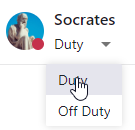
The icon colors indicate your availability as follows:
| Icon color | Service availability condition | Related Responsibility Profile & Duty status notes |
|---|---|---|
| Gray Icon |
Shown when you put yourself off duty via the Contact Center Assistant menu:
|
Off Duty 💡 Note that your "Off Duty" Responsibility Profile can appear under a different name as administrators can change it. |
| Green Icon |
Shown when you put yourself on duty via the Contact Center Assistant menu. You will be selected for tasks when:
|
On Duty (Available) 💡 Note that multiple Responsibility Profiles can be of type "On Duty", but call distribution to you varies by Skills and Responsibilities behind each profile. 🔍 Also see "Status Dependency" infos below. |
| Red Icon |
Shown when you put yourself on duty via the Contact Center Assistant menu, but:
|
On duty (but not Available) - 🔍 More infos on this below. 🔍 Also see "Status Dependency" infos below. |
STATUS DEPENDENCIES
Switching your Duty Profile will not affect your MS Teams presence status and vice-versa. As a result you can still remain "Available ( green) " in MS Teams – e.g. to take internal calls – but appear (Red) in your duty profile, effectively blocking Contact Center related service-tasks.
- Toggling between Responsibility Profiles (Duty States) affects call distribution based on your Skills and Responsibilities. You can learn more about how this algorithm works on the Distribution Order page.
- If you are part of other (non-skill-based) services you may continue to use the "Active" on/off toggle e.g. in My Services at any time.💡 Note that this toggle is not present on skill-based services.

Status Q&A and Troubleshooting
🤔 Why is service participation reflected differently in the UI?
- For MS-Teams based services, Nimbus distributes calls evenly among "Active" users, usually to the user "Longest Available" in MS Teams.
- In a Contact Center scenario, Responsibility Profiles allow for much finer control over availabilty. Your duty status changes reflect on all Contact Center services simultaneously, e.g. by making you a first or second-level responder based on your profile and skillset.
- In both scenarios your status doesn't just reflect MS Teams presence, but various other User States.
🤔 Why are my "Active On/Off" toggle controls disabled? Note that each service owner can opt out of this feature via User Service Settings by unchecking "Team member can change active state". This can be done individually per service.
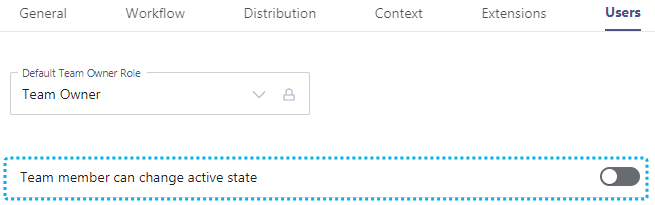
|
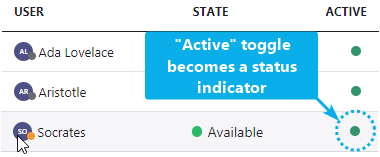
|
🤔 Are wrong calls getting distributed to you? Talk to your service administrator to have a look at your user skills via the Agent Service Settings . Also check if the Distribution Policy of that service matches Skills and Responsibilities set on your user account.
🤔 Is your status "Red" although you are ready for new tasks? Check if your User State is considered "selectable" as per Distribution Service Settings (e.g. Available when Busy / Away) and other flags such as RONA aren't blocking you from getting new tasks.
💡 Rule of thumb: Nimbus will distribute calls only when all "selectable" criteria are met: MS Teams Presence > Not blocked by calls > In a Duty Profile > Not status-flagged by ACW or RONA
Show me how to check this...
🔍About User States:
User States
For its Reporting Model Nimbus distinguishes sessions by various user state factors (Teams Presence, Duty State, Task Selectability, Task status). A change in either factor has influence on the others, either being a requirement or dependency.
| User Factor | Conditions | Nimbus-Tracked User State | ||||||
|---|---|---|---|---|---|---|---|---|
| Presence in MS Teams |
✅ Online – including status "Busy" or "Away" (individually defined per Distribution Service Settings) |
Online MS-Teams based services will distribute when "Active". |
Online and set "Active" MS-Teams based services will distribute. |
Online and "Active" but Busy/Away Can either be selectable or not ↓ (determined per each Service's Distribution Service Settings) |
||||
✅User is online and has any "On Duty" responsibility profile selected. |
OffDuty An "OffDuty" profile prevents any Contact Center participation. |
On Duty Any "Duty" type responsibility profile allows Contact Center participation. Skills and Responsibilities in that profile must match the service to be "Selectable". This is determined by the individual Distribution Policies assigned to the respective services. |
||||||
| Task selectable |
“In Time available” to perform tasks in Nimbus: ✅Online in MS Teams. |
"Selectable" This includes Busy/Selectable and Away/Selectable |
"Non-Selectable" state, either because: … User is not available either due to the MS Teams Presence ↑ OR … … set "inactive" for all Nimbus teams OR … ... any existing or previous Call Status ↓ marks the user as “Not Selectable” |
|||||
| Task status |
✅ Currently reserved and blocked for a Nimbus task.
|
Not Available Reason Requested as user changes MS Teams presence (back from idle). |
RONA User flag after not responding to a task, blocked for the next tasks. |
Ringing User reserved for new task, but has not accepted yet |
Connected User accepted task, is blocked by |
ACW User extensible timespan to complete work after a call. |
||
USER STATE DEPENDENCIES
💡 It is important to note that these user state factors depend on each other. Reading the table vertically from “top to bottom”. Here is an example:
Layer 1: MS Teams Presence
- The MS Teams Presence must meet the criteria of the Distribution Service Settings. This can be individually configured per Service.
- Offline users are not considered to be in any duty state. Nimbus will not distribute tasks.
-
Online users are considered for Nimbus Tasks depending on:
- … the Nimbus features (license) applied to the user and …
- … the services they are part of.
Layer 2: Nimbus Duty State / Task Selectability
Selectability for Nimbus tasks is steered based depending on the Service Types and their varying
| Advanced Routing and Enterprise Routing | Contact Center |
|---|---|
| Scenario: MS-Teams “Team” based services | Scenario: Standalone Services with a varied user base |
| Advanced Routing and Enterprise Routing consider Users selectable once they are to “Active” in the Nimbus UI. |
Contact Center services apply the Duty State as a “selectable check” – on top of MS Teams presence. Nimbus evaluates the users's responsibility profile and distributes calls conditionally based on the Skills and Responsibilities behind that profile. The criteria are defined in the service's Distribution Policy. |
LAYER 3: TASK STATUS
These are shared criteria among services
- While "online", "active" and "on duty" a user is “selectable” for tasks by either service, in any modality.
- While being in any blocking call status (e.g being Not Available, already busy when connected or in a task, in ACW or flagged by RONA) will consider the user as "Not selectable" for any service.
Nimbus Reporting and User State Data privacy
🔍 Learning: Users have one deterministic state at a time. Combined user states listed above – and their changes over time – form a "User Session" which is tracked as part of the Nimbus Reporting Model.
GDPR Data privacy setting: Detailed user states can be tracked with timestamps for later evaluation analysis, e.g. in Power BI. This is enabled via Tenant Administration > Data Privacy, and included in historic reporting.
🔍 You can also check for any call status flags (RONA / ACW) in Assistant - both in Nimbus UI or the standalone App.