License downgrades can be performed from within the Licensing Management overview. When Nimbus Features are already in use, a warning will be shown:
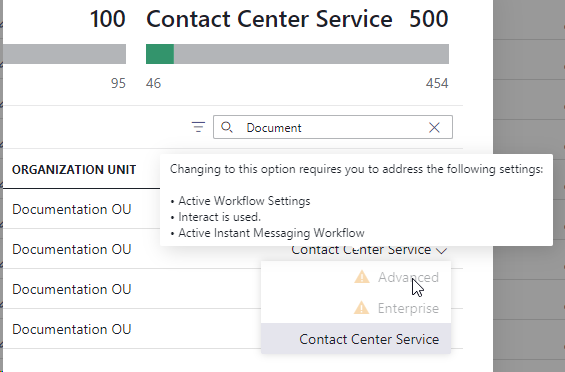
Good to know: Downgrades are prevented until the corresponding Nimbus Features features have been removed from either users or services. This check is also necessary to prevent disruptions to your daily operations caused by an (accidental) license change.
License Downgrade in User/Service Settings
As features are most-likely in use, your next step to downgrade would be to access General User Settings and General Service Settings respectively and check the tooltips on the target license you wanna downgrade towards. By doing so you can address each feature preventing a downgrade individually.
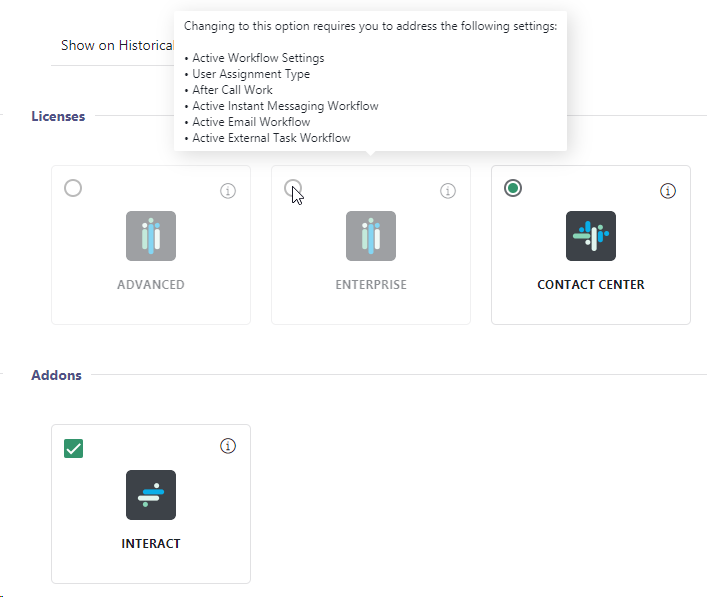
Downgrade Steps
To downgrade from a higher tier license, any related Nimbus Features and their data entities must be removed or unassigned from the user or service. This is done manually via Service Administration and User Administration respectively. Refer to the License downgrade checklist below for details.
🤔 What do I need to check?
☝ Note: Downgrades are irreversible
Removing a Contact Center license from a user or service will remove ALL associated settings and user assignments.
⮑ This action is irreversible, meaning that you must manually re-define all settings for users and services if you ever reconsider adding the license again.
✅License Downgrade Checklist
🔎For all steps below, we recommend to consult the Features matrix for items to be checked / deactivated in order to downgrade.
| Downgrading from: | Things to check |
|---|---|
Enterprise Routing |
Head to the Service Administration and locate your service to downgrade. Alternatively you can use the the License Management view to check all your services services at once. For Services: ✅ Check workflows used in your Modalities Service Settings that come with Enterprise Routing service features. You can either downgrade to simpler Workflow Templates to save yourself effort, or manually re-configure your existing workflows by removing the Workflow Activities:
✅ Check and disable Conversation Context, Codes and Tags enabled in the My Sessions view. ⮑ Related frontend features are part of Service Settings > Extensions . They will be disabled after the downgrade. ✅ Check and remove any additional custom and system Parameters from your Service Settings > "Extensions" tab.
✅ Check and disable Outbound Service Call features as part of the Service Settings > Distribution tab. ⮑ Doing so will remove the corresponding options in the My Overview or Services Overview view.
✅ Disable Interact, as it not available for Advanced Routing services. |
Contact Center |
Head to the User Administration and locate your user to downgrade. Alternatively you can use the the License Management view to check all your user licenses at once. ✅ Check everything from → Enterprise Routing above. Additionally you need to do the following: For Services: ✅ Disable After-Call Work features as part of the Distribution Service Settings.
✅ Remove Distribution Policies assigned to "Skill-based" User assignment type Contact Center services in their respective Distribution Service Settings.
✅ Check Modalities Service Settings and disable workflows that are unavailable to your downgraded license. For Users: ✅ On General User Settings, remove the “Contact Center” license from the user. ⮑ Doing so will remove all Nimbus Features for that user, e.g. Access to Roles, Skills, Responsibility Profiles, Dashboards, and Assistant App will be revoked.
|
License FAQ
🤔 Why isn't the license downgrade automated? As features such as Skills and Responsibilities and Workflows as well as Contact Center users may be used across multiple services, simply removing them could have “invisible” side effects. A manual check ensures that features are consciously removed by team owners and administrators, and communicated step-by-step as transparently as possible.
Show me an example…
A Contact Center user can have individual Skills and Responsibilities and be assigned to multiple services via Agent Service Settings. Both associations are getting removed alongside with the license, the user will not be available to any of these services. This may also include include Nimbus Power Automate Connector Use Cases where that user was specifically defined as “Preferred” target.
If you want to re-assign or reinstate that user again you will need you might check their Responsibility Profiles and re-apply all their skills to ensure they are found by any services Distribution Policies.
💡Learning: Multiple services may involve a Contact Center user and have them defined within their flows and settings. Ensure to communicate to other service owners if you remove that Contact Center user from their pool of Agents.
🤔 I have finished my checks and want to downsize my license count. What comes next? Once your downgrade steps are done, get in contact with Luware Customer Success to downgrade your licensing. If you have no existing contact to discuss licensing terms, you can reach out to Luware Support.
INC Luware Support Address
| Luware Website | https://luware.com/support/ |
|---|---|
| Luware Helpdesk | https://helpdesk.luware.cloud |
| Cloud Service Status | https://status.luware.cloud/ |