The Nimbus Task Distribution algorithm can also distribute Instant Messaging (IM) modality tasks to users. Such tasks can be created via Interact as the entry channel and be added to the service queue along any regular task. By the use of specific Workflows, an IM task is fed into the queue of any enabled service. As Nimbus user, you remain in your known MS Teams environment, get notified via Adaptive Cards and a chatroom is created by a Nimbus bot.
INC Instant Messaging Preconditions
PRECONDITIONS
✅ Instant Messaging (IM) is a user modality feature to be enabled for your tenant. This is done during initial setup with your Luware Customer Success representative and in tandem with License Management for your users and services. You can also read Use Case - Setting Up Instant Messaging for a walkthrough.
☝ Please Note:
- Tenant Admin rights are needed to handle Tenant and Service settings and apply the licenses accordingly.
- Delegated Tenant Admin permissions are required once via grant link. This link can be found under Modalities Tenant Settings > Instant Messaging > “Grant Permissions”. Refer to Nimbus App Permissions for more details on these permissions.
Licensing and Settings
Note that either Users or Services need a license for Interact to handle incoming messages. Refer to Use Case - Setting up Interact to learn more on how to embed Interact on your website.
- If a Service has an Interact license assigned, users also need an Instant Messaging modality license to handle IM interactions with outside customers. This is all done within Service Administration and User Administration, respectively. → See Service and User Requirements below.
- If a User has the Interact license, the service requirement can be skipped. → See User requirements below.
Service Requirements
These requirements apply when you want to distribute instant messages via service queue.
- Contact Center Instant Messaging is a Contact Center licensed modality, to be enabled for your service in Modality Service Settings.
- Luware Interact is required to engage in service chats from outside (via external website). This is done via Tenant Administration > Extensions > Interact section.
The service Configuration is done in General Service Settings and Interact Service Settings.
User Requirements
These requirements apply for all users you want to distribute instant messages to. There are two methods for this, either distribution via service queue via service or user directly.
| Distribution via Service | Direct to User |
|---|---|
|
✅ Service Requirements from above apply.
The receiving user(s):
|
Without a service being involved, users receive instant messages via Interact.
The receiving user(s):
|
End-User Permissions
💡Optional - only when using Adaptive Cards: Each receiving user of the Instant Messaging modality needs to register with the IM chat bot once in order to receive Adaptive Cards messages for incoming IM tasks / chat session invitations. This is done via Nimbus Portal > User Preferences.
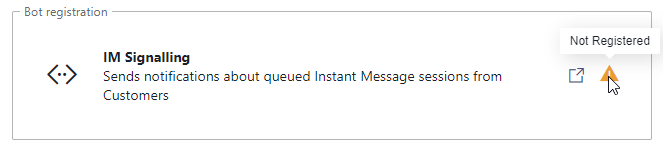
Good to know: Chat interactions received via My Sessions, Attendant Console, or Assistant do not require the IM Signaling Bot registration, as the Nimbus UI will handle the distribution.
Interact can be set up for user and for services. If Interact is set up for a user with Instant Message modality enabled, instant messages will be handed directly to the user without any task creation involved.
The following sections refer to the scenario when Instant Messages are received and distributed by a service via Interact.
IM Task Creation
Currently, Instant Messaging tasks can only be created through Interact, either by using the Interact client or the Interact SDK. The customer on the website needs to provide a display name and an email address, and accept the privacy policy. Optionally, the customer can provide an initial message as well. For quick verification or testing purposes, the preview page can be used. This can be found on top of the code box on the user/services interact tab. This applies for users (users can be exposed and enabled as well) and services.
🔍 Refer to Use Case - Setting Up Interact for detailed steps on how to set up Interact.
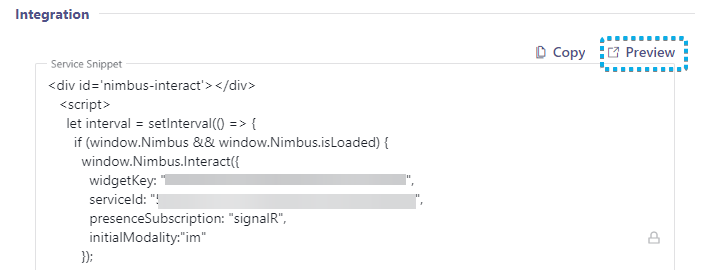
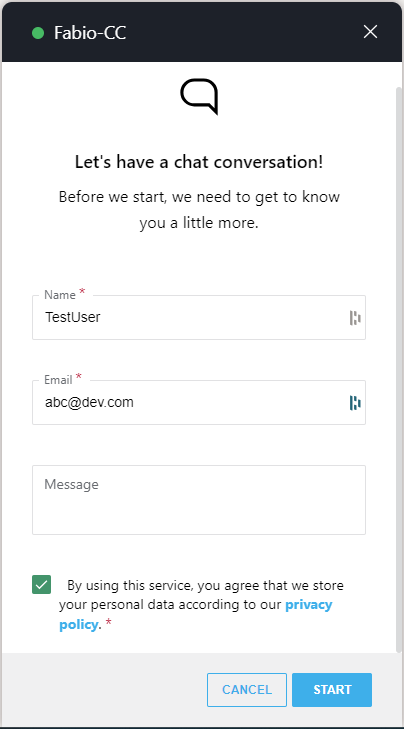
IM Task Distribution
Instant Messaging tasks are distributed according to dedicated Instant Messaging Workflow definitions, allowing to:
- Introduce artificial delays in the Workflow itself, in order to allow background Flow Actions to run and retrieve the necessary details.
🔍 Also see Use Case - Setting Up Instant Messaging. - Support simple “Queue” task distribution or to check on task positions and act accordingly, e.g. by
- transferring the task to another service
- cancelling the task
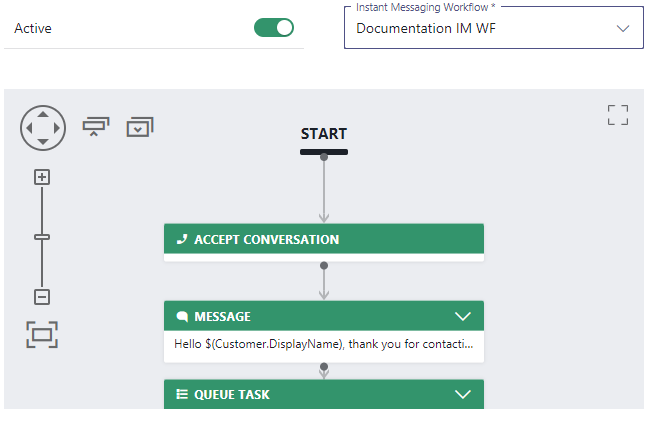
IM Task Handling
🔍 For information about IM task handling, refer to Instant Message Handling.
INC Instant Messaging Limitations
KNOWN INSTANT MESSAGING LIMITATIONS
💡The following limitations are currently known to the Nimbus development team. We are actively working on improvements.
- Supervision is currently not supported for Instant Messaging interactions.
-
Instant Messaging modality support for Workflow Activities is currently limited.
- Workflows with incompatible activities cannot be selected in the service settings.
- If a workflow is edited in post using unsupported activities, the session will terminate with a “failed” reporting outcome.
Show list of supported WF activities
INC Instant Messaging supported WF activities
Currently the following Workflow activities are supported for Instant Messaging workflows:
Chat Integration path via
Interact
WhatsApp
Conversation Handling
Accept
✅
✅
Announcement
❌
❌
Message
✅
✅
Collect Information
✅
❌
Disconnect
✅
✅
Input Customer
✅
❌
Input Customer (Advanced)
❌
❌
Play Music
❌
❌
Save to Parameter
✅
❌
Transfer
✅
❌
Voice Message
❌
❌
Delay
✅
✅
Reply
❌
❌
Disconnect as Handled
❌
❌
Mark as Handled
❌
❌
Forward
❌
❌
Standby Duty
❌
❌
Send HTTP Request
🔜 (planned)
❌
Virtual User
❌
❌
Check
Availability-based Routing
✅
❌
Check Opening Hours
✅
❌
Check Parameter
✅
❌
Get Available Users
✅
❌
Get Queue Position
✅
❌
Wait for Parameter
❌
❌
Queue
Queue
❌
❌
Queue Task
✅
✅
Check Task
✅
✅
Cancel Task
✅
✅
Distribution Priority
✅
❌
-
Chat functionality is currently limited to the essential only.
- HTML text formatting, inline images, attachments, message editing & deletion, reactions and replies are not supported yet.
- URLs will not be clickable, shown as plain text to the Nimbus user.
- No message delivery status is shown.
-
Reporting: IM Sessions are currently not differentiated by the Integration method used (either WhatsApp or Interact).
→ A workaround is to use dedicated IM services for either integration method. - Last User Routing settings are ignored - even if configured.
-
Assistant will show incoming chat sessions, but controls are disabled.
→ My Sessions can be opened to steer an incoming session (accept, decline, terminate, extend ACW).