Outbound Calls are scheduled Nimbus tasks that are added to a Service queue for distribution among Service Users.
PRECONDITIONS
Nimbus Licensing Preconditions:Contact Center Outbound Calls are a Contact Center and Nimbus Service Feature. Services without a license may not be selected as target for Outbound Call creation within the Nimbus Power Automate Connector.
PSTN License Requirement: Services using this feature need to have a PSTN number assigned in order to dial out to an external number. Otherwise only UPN (internal users and services) can be used as destination. → Also see the "Known limitations" section below for more details.
Configurable Outbound Options: "Outbound Conversations" must be enabled via Modalities Service Settings for the corresponding service. Otherwise users are not able to dial out. There are two possible options:
-
Outbound Conversations - Allows your Service users to impersonate as the service and start a Call On Behalf. Once enabled …:
⮑ … Outbound Calls can be automatically scheduled by 🔎 Flow Actions > Outbound Calls > “Schedule an Outbound Call”.
⮑ … Users of that Service can manually access the “Call on Behalf” feature in the UI, even without any related call task being scheduled. -
Outbound with Workflow - Allows your Service schedule a call to engage with Customers and route them through a workflow.
🔎For more information, refer to Flow Actions > Outbound Calls > “Schedule an Outbound Call with Workflow”.


🔎Differentiation: Outbound Call Types
In Nimbus “Outbound Calls” can either be …
- … scheduled as immediate or delayed “Outbound Call”, but also …
- … manually started by a Service User as “Call On Behalf".
| Criteria | Outbound Call (Scheduled) | Outbound Call (With Workflow) | Call on Behalf |
|---|---|---|---|
| Intention | Distribute outbound calls to available Service Users. | Call an external Target (e.g. Customer) and route them through the workflow. | Allow Service Users to make Calls On Behalf of the service without exposing their identity. |
| Task Queue and Distribution | Always goes to an implicit Queue | Goes to a queue if configured in the workflow | No queue, manually engaged by the User. |
| Trigger | Flow Actions “Schedule an Outbound Call” | Flow Actions > “Schedule an Outbound Call with Workflow” | Nimbus UI > “Call on Behalf” buttons. |
🔎Any approach described above is tracked as a Nimbus Task with “Outbound” direction, visible e.g. in the Sessions List. For more detailed Nimbus Reporting on Outbound on Outbound tasks, refer to Static Dimensions > Task Type and Slowly Changing Dimensions > Tasks.
Outbound Call Creation
By leveraging the Nimbus Power Automate Connector User in a Power Automate Role can leverage the Nimbus Flow Action > "Schedule a new outbound call" to create such Outbound tasks. These tasks will be fed into the Nimbus Task Queue and Distribution system, and are handled alongside with any other ongoing tasks.
☝Note that technical Limitations apply for Outbound Tasks → See bottom of this page.
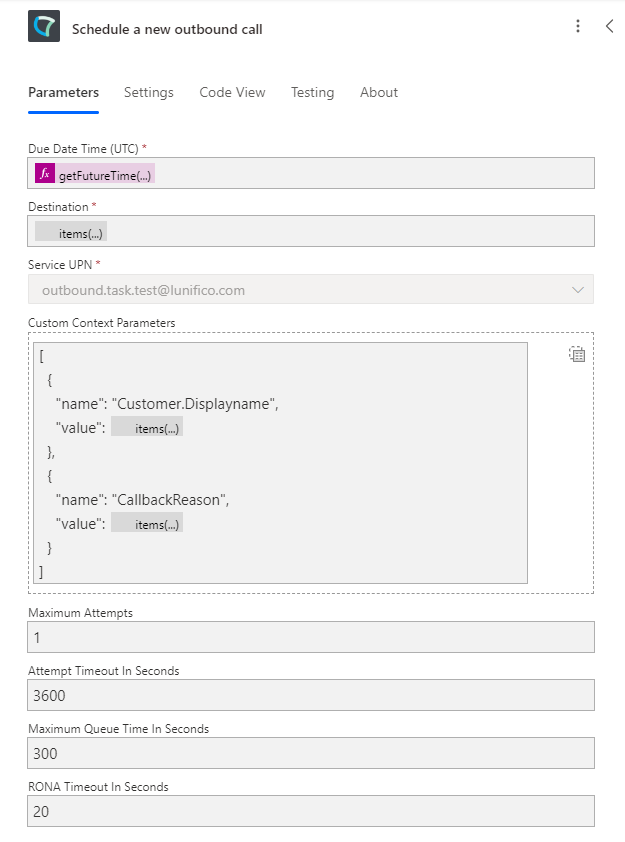
Supervision of Outbound Calls
- Any Outbound Call task created via Flow Actions1 will show up in Personal Dashboards within the "Service Outbound Tasks Tabular" Dashboard Widgets. Here it also can be removed by any Supervisor User.
- Outbound Calls can also be subject to Supervision via Dashboards in the “Service Supervision” widget.
🔍 Related Pages:
- 1 For a task creation example see → Use Case - Creating Nimbus outbound calls from a list of scheduled tasks for a setup example.
- 2 Also see → Dashboard Supervision.
Parking / Holding of Outbound Calls
Outbound Calls support Parking and “On Hold” functionality in the following UI areas:
💡The Park / Hold behavior is same way as for Inbound Calls and explained below:
🔎Learn more: Parking and Holding a task in Nimbus
INC Park and Hold Comparison
As Nimbus creates and monitors Sessions each with their respective KPIs, Parking and Holding of tasks1 is treated differently. It is therefore important to outline the differences between those terms:
| Parking | Holding | |
|---|---|---|
| User Intention | To pause a Nimbus task while being free for other – non-Nimbus related tasks or MS Teams calls. | To temporary mute the customer and clarify something during this call, with the intent to get a timely response. |
| Nimbus User State |
|
|
| MS Teams User Session Status |
|
|
| Nimbus Reporting and Nimbus KPI Calculations |
|
|
| Transcription | The transcription session will be interrupted while Parking. The transcription bot will re-join when session is unparked. | The transcription session persists while Holding. |
| Supervision | An ongoing supervision session will be interrupted while Parking and will NOT restart on unpark. | The supervised session cannot be put on hold. |
| Customer Side | No differences for the customer: Will hear waiting music until the call is resumed. |
|
1 It's worth noting that “task” in this context can be understood synonymously with “call”. A task can technically mean any modality & related interaction between Customer and Service (e.g. a chat, email, call, etc.).
Outbound Call with Workflow
✅Preconditions: Requires an Audio/Video Workflow to be applied within the Modalities Service Settings.

By leveraging the Nimbus Power Automate Connector any User in a Power Automate Role can leverage the Nimbus Flow Action > “Schedule an Outbound Call with Workflow”. Nimbus will dial out to the Destination target (Customer) first, then commence routing them through the workflow as specified by the Service.
Related Use Case: Read our Use Case - Building an automated Survey to learn how to use this functionality.
Known Limitations
INC Outbound Task Limitations
KNOWN OUTBOUND TASK LIMITATIONS
General Outbound Call & Task limitations
Audio Modality:
-
Audio delay for outbound PSTN and UPN calls: There is a possibility for latency after establishing an Outbound Call between Agent and Customers. The delay is caused by Microsoft infrastructure and outside of Nimbus control. In order to minimize latency, an optimized approach was implemented and can be enabled by Luware Support for your tenant.
☝ Note that enabling the optimized approach requires testing on your tenant as Microsoft has not yet rolled out dependent functionality globally for all MS Teams tenants. - PSTN Licensing: When the selected service doesn't have a phone number (PSTN license) applied, the dial pad is disabled. A dial out to a UPN (e.g. a MS Teams User or Service) is always allowed.
Specific Call Features:
- Federated outbound calls are not supported. Any of “Outbound” type Flow Actions will return an error
- Preferred user routing is currently not supported for outbound calls. Preferred users specified will be ignored and the task will be distributed according to the configured Distribution Policy.
Specific: Outbound Call with Workflows
☝Please note that “General Task limitations above may also apply.
-
Supported Workflow Activities: Currently, all workflow activities except the following are supported in Outbound Calls with Workflows:
- “Voice Message”
Nimbus Design Notes
- Internal O365 User Search for Outbound Calls: The “Outbound Call” dial pad in Nimbus also allows to search for internal Nimbus Users. In order to retrieve and call to O365 Contacts, a Tenant Admin needs to grant User.Read.All consent for all Nimbus users, as described on the Nimbus User Permissions page.
- Reporting visibility of terminated Outbound Calls: Terminated Outbound Calls are currently not reflected on any reporting view (Reporting, Dashboard, or Power BI). This is currently by design as (repeatedly / manually) started or scheduled Outgoing Calls could affect and skew service KPIs.
- Nimbus Power BI Template: While the data related to Outbound with Workflow flows through seamlessly to the template, data related to Outbound Call with Workflow may appear in Service Overview > Inbound Calls widget in the template. Future releases will see improvements to this.
INC Transfer to PSTN Limitation
☝Nimbus and related addons can only perform PSTN transfers according to Microsoft's licensing and constraints.
✅ As Administrator you need to acquire Microsoft Teams phone licenses
🤔Which PSTN licenses do I need to acquire?
Service Licensing
|
Target Service using any of the Microsoft | PSTN Connectivity options ▼ |
Licence to apply for Nimbus Services |
| Direct Routing |
“Teams Phone Resource Account” 🔎 See: |
| Calling Plan |
“Teams Phone Resource Account” license, plus
🔎 See: Microsoft Learn | Microsoft Teams Calling Plans 1 Only required for Outbound Call functionality, also see “Ahead notice Pay-as-you-go Calling Plan licensing changes” below. |
|
Operator Connect |
“Teams Phone Resource Account” |
User Licensing
| Target User | License to apply to Nimbus Users & Call Targets |
|
All Users, including … + Agents that handle Nimbus calls + Attendant Console transfer and consultation targets. |
“Teams Phone Standard”, each account having: |
☝Please note that Luware staff cannot give recommendations on which license plan is best suited for your needs. Depending on your scenario, additional Teams App licenses may be required. Exact details are to be discussed with your Microsoft contacts.
🤔How does PSTN licensing affect Service and call transfers?
Assuming that the initially called Service has (no) PSTN license assigned - the following scenarios may unfold:
Scenario A - Service A has a PSTN license. Transfers to other Services occur.
⮑ The PSTN license carries over throughout transfers to other Nimbus Services B and C.
⮑ As the license carries over, a PSTN transfer to an external target is possible from either Service.
Scenario B - Service B has no PSTN license. A Transfer to Service C occurs which has a PSTN license.
⮑ The customer skips over Service A and manages to reach Service B instead.
⮑ The PSTN license is missing on Service B, so nothing is carried over to Service C.
⮑ Even if Service C has its own PSTN license, a PSTN transfer to an external target is not possible.

🌟Learnings:
- Nimbus will use the PSTN license – and create a (transfer) Session – from the FIRST Service responding to a call.
- Regardless of how many internal Service transfers are performed thereafter, the FIRST Service PSTN license remains in effect.
- If a PSTN license is missing, the transfer task will fail and be treated accordingly by the System.1
- Even if a Service being transferred towards has a PSTN license, it cannot be added in post, as the Call Session is already ongoing from the first-responding Service.
✅ For your licensing needs this means: If you require PSTN transfer functionality, you'll need to ensure that this Service is handling all your incoming calls.
- For ONE first-level / Front Desk Service, you'll need a PSTN license for this particular Service.
- For MULTIPLE first-level Services scenario, you'll need PSTN licenses for all first-level Services.
1🔎 Assumption: Workflow takes the normal “Exit” Announcement route and Service Session will conclude with a “Transfer failed” outcome. For more details on analyzing your Reporting results, refer to Nimbus Reporting and Static Dimensions > "Service Session Outcomes"
☝Note that handling and tracking of running cost for PSTN licenses is outside of the Luware support scope. If you however require assistance in extending and/or configuring your Nimbus Services for PSTN, our support will gladly assist you:
Luware Support Address
| Luware Website | https://luware.com/support/ |
|---|---|
| Luware Helpdesk | https://helpdesk.luware.cloud |
| Cloud Service Status | https://status.luware.cloud/ |