The Nimbus Task Queue and Distribution algorithm can also distribute Instant Messaging (IM) modality tasks to users. Such tasks are created as a customer uses Interact website widgets or sends messages via WhatsApp to a service. By the use of specific IM Workflows, an IM task is fed into the queue of the service which has the modality enabled in their Service Settings.
Integration Methods
Instant Messaging can be be set up for user and for services, so either distributing tasks directly or via service workflow. Prior integration setup is required before customer messages can be fed into the Nimbus environmennt.
INC Instant Messaging Preconditions
PRECONDITIONS
✅ Instant Messaging (IM) is a user modality (channel of communication) to be enabled for your tenant. This is done during initial setup with your Luware Customer Success representative and in tandem with License Management for your users and services.
✅IM Integration paths
INC Instant Messaging Integration Channels
There are currently two integration paths to route Instant Messages to Nimbus users: via Luware Interact or via WhatsApp.
| Path | Path Description | Related Pages |
| via Interact |
|
✅Getting started: 🔎Additional sources: |
 | ||
| via WhatsApp |
|
✅Getting started: 🔎Additional sources: |
✅User access
- Tenant Admin rights are needed to handle Tenant and service settings and apply related licenses.
- Additional roles and permissions may be involved as per integration scenario → See specific use cases below.
✅Nimbus service and user licensing
Instant Messaging can be enabled and licensed per user or service. Note that
| For | Applicable Licenses | When to apply | Configuration areas |
| Service |
Contact Center license |
|
|
|
Interact Service (optional) |
|
|
|
| User | Instant Messaging modality license |
|
|
|
Interact User (optional) |
|
|
💡Show some licensing examples
-
Your Service A shall be reachable via WhatsApp - you need:
- The Contact Center service license → Enables the "WhatsApp" channel and according workflow options in the Modalities Service Settings in order to distribute the Instant Messaging tasks.
- At least one user as member of this service, with the Instant Messaging modality enabled to receive the tasks.
-
Your Service B shall be reachable via Website - you need:
- The Contact Center license on the service → Enables the “Interact” channel and according workflow options in the Modalities Service Settings in order to distribute the Instant Messaging tasks.
- The Interact service addon → Enables the “Interact” tab for configuration of the integration and restrictions.
- At least one user as member of this service, with the Instant Messaging modality enabled to receive the tasks.
💡As long as the user should not be directly reachable, no extra user Interact license is required. → see next point.
-
Your User Y shall be directly reachable via Website (and is not necessarily part of Service B)
- The Interact User license → Enables the “Interact” tab for configuration of integration and restrictions.
- Use this method if you want the user to be directly exposed on a website instead of going via service workflows.
Example: IM Task Creation
The following refers to the scenario when Instant Messages are received and distributed by a service via Interact. The customer on the website needs to provide a display name and an email address, and accept the privacy policy. Optionally, the customer can provide an initial message as well.
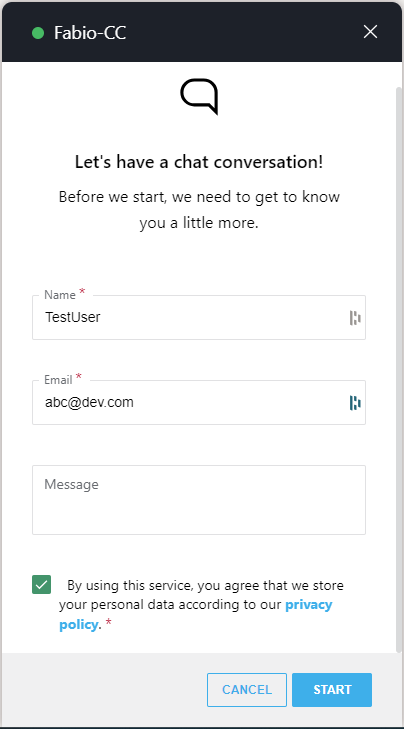
For quick verification or testing purposes, the Preview page can be used. This can be found on top of the code box on the user/services interact tab. This applies for users (users can be exposed and enabled as well) and services.
🔍 Refer to Use Case - Setting Up Interact for detailed steps on how to set up Interact.
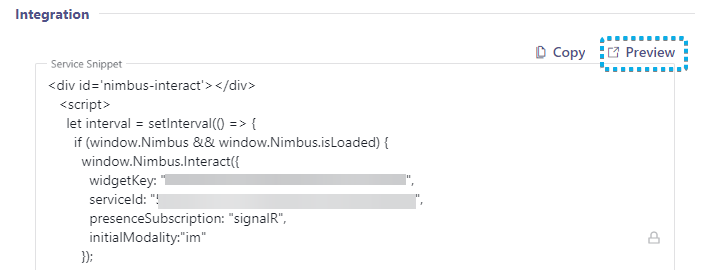
IM Task Distribution
Incoming Instant Messaging tasks are distributed according to Instant Messaging Workflow definitions, e.g. to allow to:
- Introduce artificial delays in the Workflow itself, e.g. to run background Flow Actions to run and retrieve the necessary context.
- Perform a simple “Queue” and task distribution or to check on task positions and act accordingly, e.g. by transferring the task to another service.
- Perform other Workflow Activities related to the task, such as checking in further customer inputs, looking up data or changing the task priority.
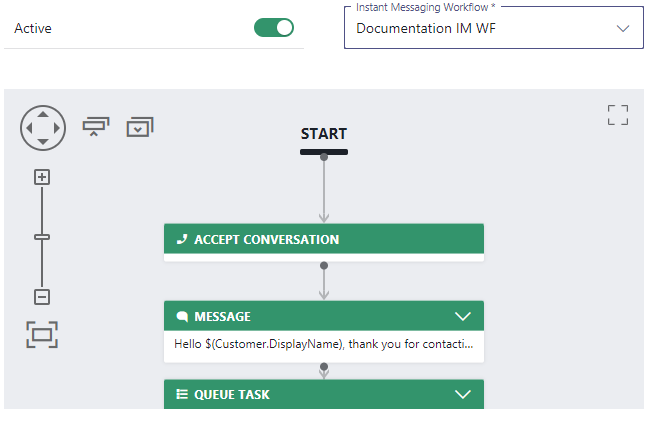
IM Task Handling
Nimbus users remain in their known MS Teams environment, get notifications via in Attendant Console or Assistant and can leverage the Nimbus UI (e.g. My Sessions) to directly chat with the customer. The chatroom and related reporting session is then steered by a Nimbus bot.
🔍 For information about IM task handling, refer to Instant Message Handling.
Known Limitations
INC Instant Messaging Limitations
BY DESIGN
💡Customer data visibility: During an ongoing Instant Messaging session, any messages that customer enters into the chat will be visible to the Nimbus user, including information entered during Workflow Activities such as “Collect Information”.
KNOWN INSTANT MESSAGING LIMITATIONS
💡The following limitations are currently known to the Nimbus development team. We are actively working on improvements.
General limitations
- Supervision is currently not supported for Instant Messaging sessions.
-
Instant Messaging modality support for Workflow Activities is currently limited. Workflows with incompatible activities cannot be selected in the service settings.
Show list of supported WF activities
INC Instant Messaging supported WF activities
Currently the following Workflow activities are supported for Instant Messaging workflows:
▼Workflow Activity | Chat Integration path via ►
Interact1
WhatsApp1
Conversation Handling
Accept
✅
✅
Announcement
❌
❌
Collect Information
✅
✅
Delay
✅
✅
Disconnect
✅
✅
Disconnect as Handled
❌
❌
Forward
❌
❌
Input Customer
✅
✅
Input Customer (Advanced)
❌
❌
Mark as Handled
❌
❌
Message
✅
✅
Play Music
❌
❌
Reply
❌
❌
Save to Parameter
✅
✅
Standby Duty
❌
❌
Transfer
✅ (to service only)
✅ (to service only)
Virtual User
❌
❌
Voice Message
❌
❌
Web Request
✅
❌
Check
Availability-based Routing
✅
✅
Check Opening Hours
✅
✅
Check Parameter
✅
✅
Get Available Users
✅
✅
Get Queue Position
✅
✅
Wait for Parameter
❌
❌
Queue
Cancel Task
✅
✅
Check Task
✅
✅
Distribution Priority
✅
✅
Queue
❌
❌
Queue Task
✅
✅
1 If a workflow is edited in post using unsupported activities, the Nimbus Reporting session will terminate with a “failed” outcome.
-
Reporting: IM Sessions are currently not differentiated by the Integration method used (either WhatsApp or Interact).
→ A workaround is to use dedicated IM services for either integration method.
Interact specific limitations
- Directly contacting a user via Interact will block a user depending on the incoming modality. The user stays “available” during an Instant Messaging session because a chat is non-blocking, but Audio/Video will result in the user being “not available” because they are in a blocking call.
- Nimbus Reporting Model - There isn't a service nor user session reported when a user is directly contacted.
WhatsApp specific limitations
- Provider Connectors > Twilio - Currently the integration works with “United States” region only.
-
Chat functionality is currently limited to the essential only.
- HTML text formatting, inline images and attachments are not supported yet.
- Message editing & deletion, reactions and replies are not supported and will not be supported (Twilio API limitation)
- Unsupported workflow activities: If a workflow is edited in post using unsupported Workflow Activities, the Nimbus Reporting session will terminate with a “failed” reporting outcome.